Configure needed runtime memory
In this microlearning, we will focus on configuring the memory needed for each part of your integration landscape. This involves assigning the correct heap and non-heap memory per runtime within the Deploy Architecture. eMagiz simplifies this process by providing a recalculate button that automates the calculations. Whether you rely on these recommended settings or adjust them based on specific needs, this module will guide you through the steps to ensure optimal memory configuration for your solution.
In this microlearning, we will focus on all types of runtimes.
Should you have any questions, please contact academy@emagiz.com.
1. Prerequisites
- Advanced knowledge of the eMagiz platform
- At least one runtime that is running
2. Key concepts
This microlearning centers around configuring the memory needed for the individual parts of your complete integration landscape.
With configuration, we mean: Based on the calculations, assign the correct heap and non-heap memory per runtime in Deploy Architecture.
- Configuration of memory takes place in Deploy Architecture
- eMagiz provides you with a recalculate button that will do the calculation for you
- Use the calculation made by eMagiz and checked by you to fill in the numbers if you deviate from the recommended settings
3. Configure Needed Memory
In the last microlearning, we learned how you and eMagiz can determine the memory needed to run your solution.
In this microlearning, we will focus on configuring the memory that each runtime needs within the boundaries of machine-level availability.
In case your solution falls within the assumptions of eMagiz, you only have to use the recalculate button when you exceed a threshold (think back to the table we shared in the last microlearning)
and let eMagiz do all the heavy lifting.
In cases where all or part of the assumptions are violated, you can start by using the recalculate button and, based on that, change the settings to mimic your calculations.
3.1 Deploy Architecture
You can recalculate the memory settings when you navigate to Deploy -> Architecture.
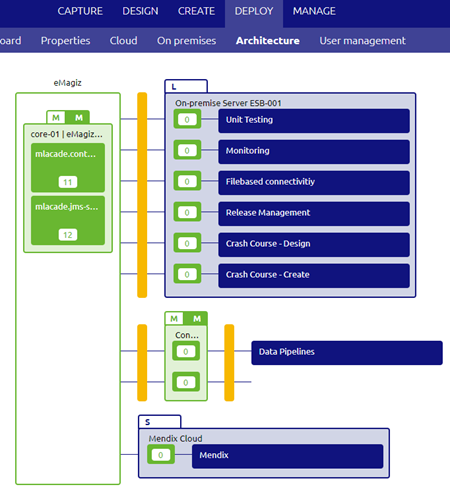
After entering start editing mode on this view, you can edit the exact memory settings per runtime.
With a right mouse click, you can access the context menu and select the Details option.
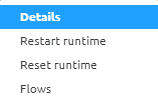
Selecting this option will lead you to the following pop-up.
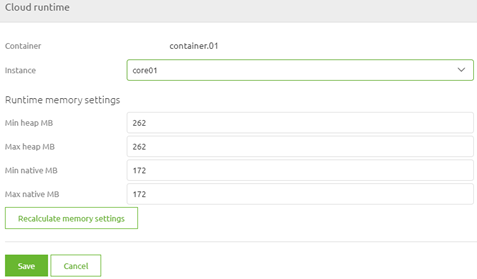
As you can see, the details page tells you the current memory settings and gives you the option to recalculate based on the calculation done by eMagiz.
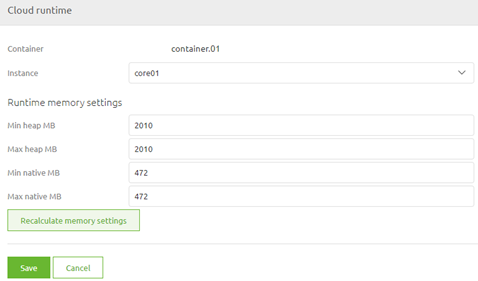
Do note that the complete difference between needed memory and allocated memory will be added to the heap memory of this container
3.2 Apply to environment
When you are satisfied with your changes, there is one more step left for you to do. This step is called "Apply to environment".
Pressing this button will ensure the changed configuration can be deployed via the Releases functionality.

4. Key takeaways
- Configuration of memory takes place in Deploy Architecture
- eMagiz provides you with a recalculate button that will do the calculation for you
- Use the calculation made by eMagiz and checked by you to fill in the numbers if you deviate from the recommended settings
- When you are satisfied, apply the changes to your model
