Failover - Configuration
eMagiz flows, or more specifically, the flows' inbound components, can be grouped. The benefit from this is that you can later in Deploy, control them as one entity. This is mainly beneficial when faced with substantial maintenance or outage of systems connected to your eMagiz model.
Building on this functionality, you can even configure the group to run in an active/passive failover mode when you activate the multiple runtimes option on your runtime, and each separate runtime is deployed on another machine. The failover functionality is not only relevant in cases of server maintenance. It can also assist you when you want to exchange data with a system that allows only one active connection. Should this connection be business-critical, you can use this failover functionality to create a passive failover situation that will take over when the active connection breaks down (regardless of the reason).
Setting up this failover functionality in your model requires you to first execute some steps in your Design, Create, and lastly Deploy phase. In this microlearning, we will focus on configuring your setup in the Design and Create phase if you want to enable active/passive failover configuration for (some of) your on-premise runtime connectors.
Should you have any questions, please get in touch with academy@emagiz.com.
1. Prerequisites
- Intermediate knowledge of the eMagiz platform.
2. Key concepts
This microlearning describes how to configure (parts of) of your Design and Create phase to enable failover for systems connecting with your model. The grouping and failover functionality is relevant when faced with maintenance and outages of systems connected to your model. The failover functionality assists in that case and allows you to have a fallback option on an active connection.
3. Failover Configuration
3.1 Solution Design
To configure failover for systems that are connecting with your model, we first need to go to the Design phase. In your Design>Solution Design, find and open the details of the system that you want to enable failover for. Once you do that, then you need to make sure that "Multiple runtimes" option is selected for this system, which is logical since we want to have a second runtime running in case of failover situations (e.g., outage, maintenance, etc.). Afterward, you will see the "Number of runtimes" and "Run in failover" fields. To enable failover, make sure that you fill in 2 as the "Number of runtimes", before selecting the "Run in failover" checkbox. See the screenshot below as an example.
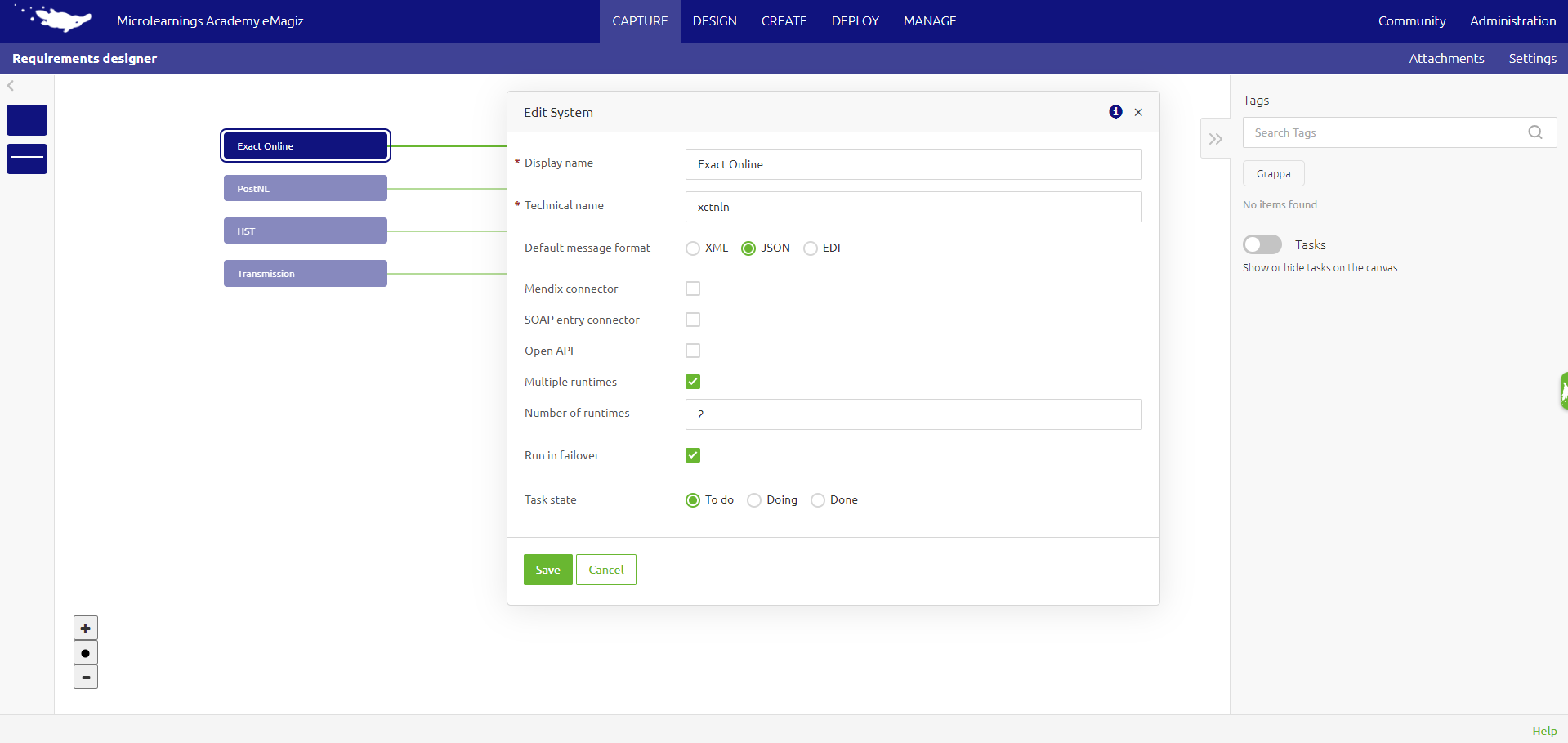
3.2 Design Architecture
Once the previous step is done, the next step is to configure your Design>Architecture. Here, you first need to "Start Editing" and then press "Apply settings" on your bottom left corner. Afterward, you will be faced with a pop-up page informing you that failover will be enabled on the system connector containers that you have previously toggled in Design>Solution Design (see the screenshot below as an example).
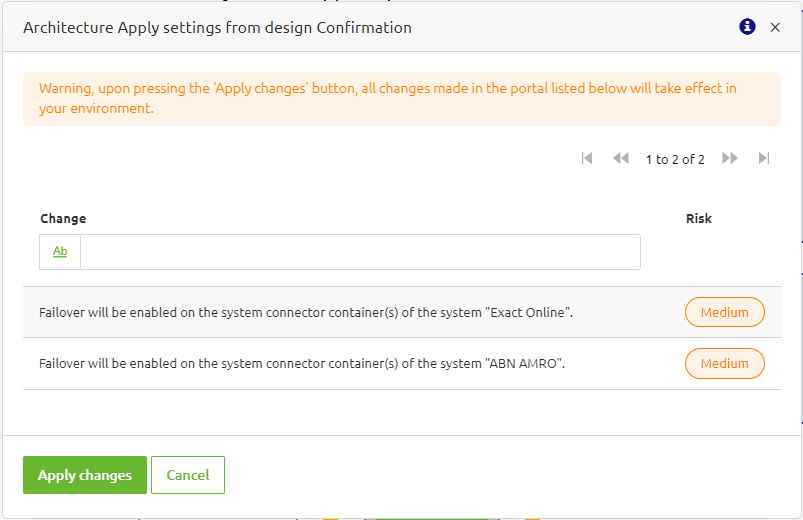
Once you applied the changes, then your Design>Architecture in that environment, will get new router containers placed in your external machines (see the screenshot below as an example). These router containers are responsible for keeping track of the existing group names (in which, runtime containers set to failover are part of those groups) and routing communication between two runtimes (e.g., lead and backup). Next to that, they also facilitate the communication between runtimes when a runtime joins a group (e.g., during startup) or leaves a group (e.g., when becoming inactive).
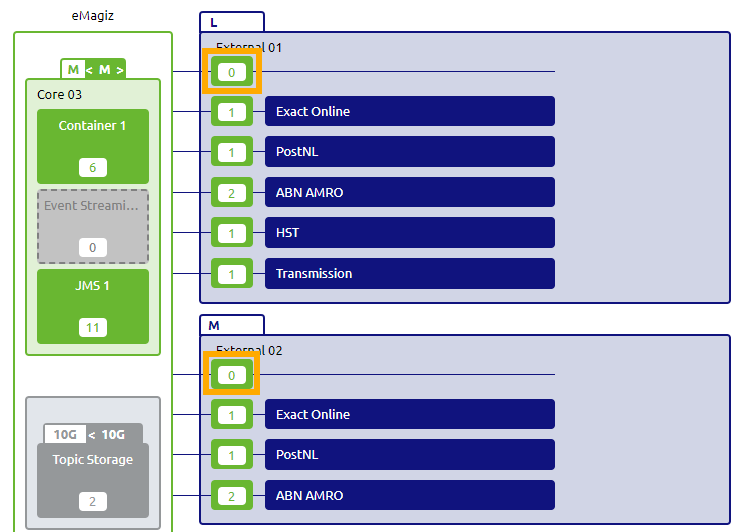
When you have done that and satisfied with your landscape configuration, then you are finished in the Design phase and can proceed to the next configuration in the Create phase.
3.3 Transfer Settings from Design
After finishing up your configuration in the Design phase, you can then go to the Settings page on the top right corner of the Create phase. In this page, under the "Failover systems" tab in the "Transfer settings from design" section, you will find the system connector(s) that you can transfer the failover settings from Design. Please check the screenshot below as an example.
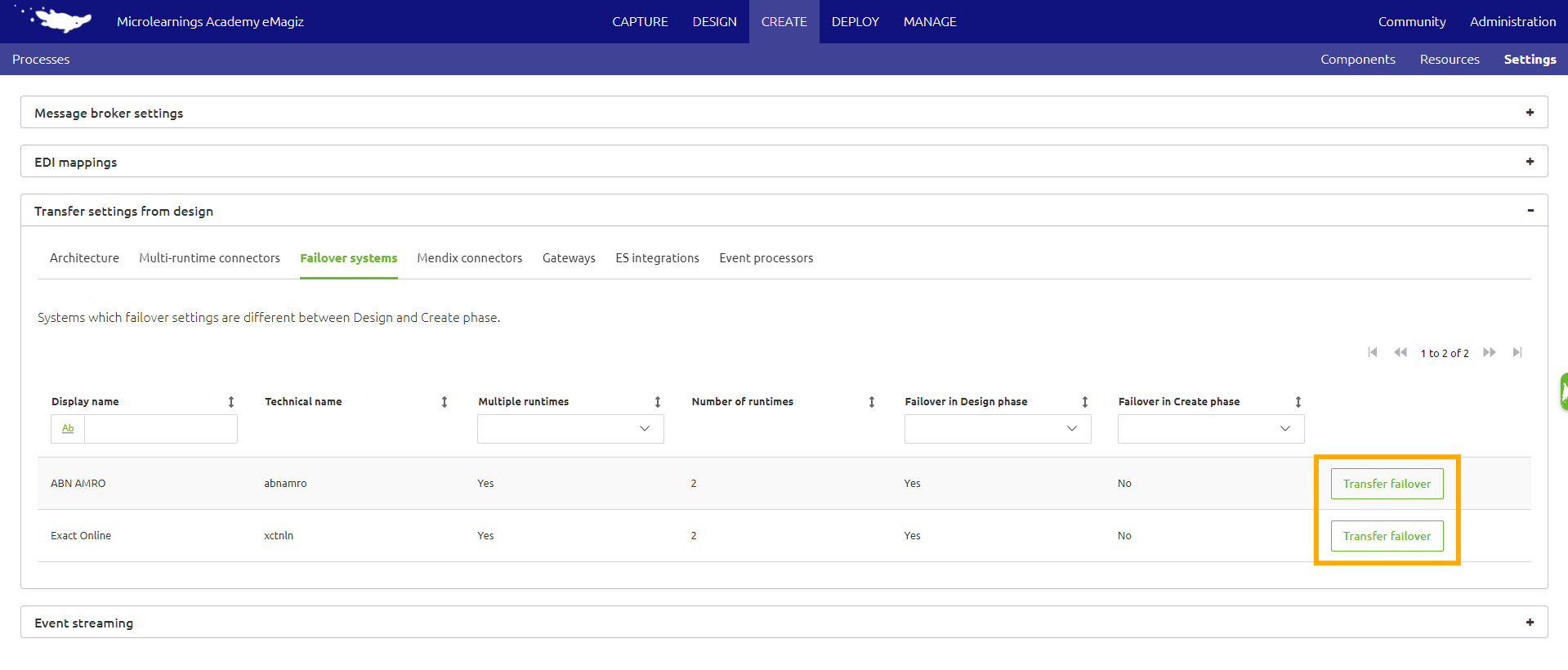
By pressing the "Transfer failover" button, eMagiz will regenerate the connector infra flow of that system as well as update the exit and entry flows connected to that system with the required settings. Thus, you do not have to configure them manually by yourself and can already proceed to the next step in the Deploy phase.
4. Key takeaways
- The inbound components of eMagiz flows can be grouped, allowing for centralized control, particularly beneficial during system maintenance or outages.
- By enabling multiple runtimes across different machines, you can configure groups to operate in active/passive failover mode, ensuring continued operation during connection failures, system maintenances, or outages.
- Setting up the failover functionality requires configuration in the Design phase, where you enable multiple runtimes and set up failover options in both the Solution Design and Architecture sections.
- In the Design Architecture, router containers are added to manage communication between the lead and backup runtimes, ensuring smooth transitions when a failover runtime becomes inactive or joins a group.
5. Suggested Additional Readings
If you are interested in this topic and want more information, please read the help text provided by eMagiz and check out these links:
