Manage Message Redelivery
In the previous microlearning, we have learned how to configure Message Redelivery functionality for a specific flow towards a system. In this microlearning, we will learn how you can view the messages that are currently waiting for message redelivery. On top of that, we will learn how you can perform actions on these messages. The primary step we will be focusing on is the redelivery of the message itself.
Should you have any questions, please get in touch with academy@emagiz.com.
1. Prerequisites
- Basic knowledge of the eMagiz platform
2. Key concepts
This microlearning is about redelivering messages from the message redelivery overview in Manage.
- The message redelivery overview shows the following:
- The queue on which the error occurred.
- The payload of the message as it arrived on this queue
- The header information of the message as it arrived on this queue
- Metadata about the message
- Via the "Show error message" button you can see the accompanying error for a period of four weeks
- With the help of the "Retry" button you can redeliver a specific message
- With the help of the "Delete message" button you can remove a specific message
- With the help of the "Retry all" button you can redeliver all messages
- With the help of the "Delete all" button you can remove all messages waiting to be redelivered
- With the help of the "Save as test message" button you can save the test message and link it to the flow in which error occurred.
- You can access this overview in two ways:
- Via Manage -> Explore -> Redelivery
- Via Manage -> Dashboard -> Select Flow -> Select Error -> "Redelivery" button
3. Manage Message Redelivery
The message redelivery overview can be found in the Manage phase of eMagiz. Within Manage you can navigate to Explore -> Redelivery to access the overview. In this overview you can search on the queue name or on the original ID (as can be found in the error message under the header called jms_messageId).
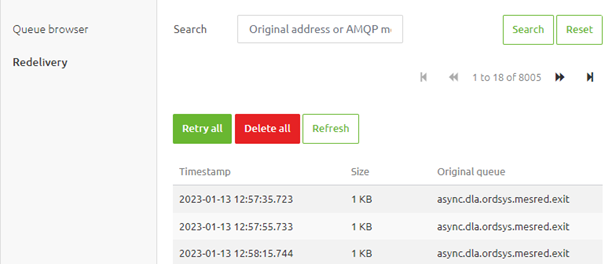
On top of that you have the option to "Retry all", "Delete all" messages or "Refresh" the view. As the naming implies the "Retry all" button will retry all messages that are currently available in the message redelivery functionality. Note that for each message that generates a new error, a new entry will be created in the message redelivery functionality. The "Delete all" button removes all messages from the message redelivery functionality. With the "Refresh" button you can refresh the overview to see whether new messages arrived on the queue.
By selecting a specific message your view changes as detail information of your selected message will be shown. In this additional overview you see the message, its headers, some metadata, and various options to execute on message level.
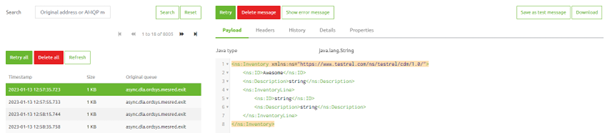
After you have selected the specific message you have several additional buttons available. On message level you have the "Retry" and "Delete message" button. They work in a similar fashion as the retry and delete buttons on the overview level only these buttons work on message level.
By pressing the "Show error message" button you can view the accompanying error message that caused the message to end up in the message redelivery functionality.

On top of that we have functionality that allows you to save the test message and link it to the correct flow so you can use it as a test message in your flow testing functionality. For this the button "Save as test message" is used. On top of that you can also "Download" your message if there is a need for it.
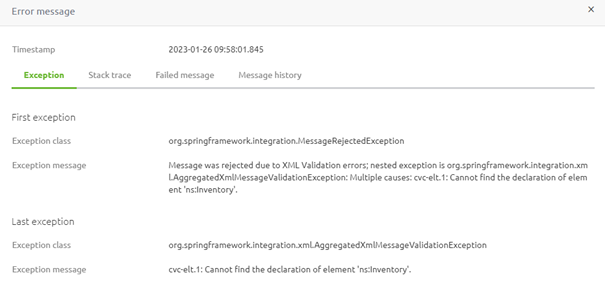
Note that there is not always an accompanying error message to be found. In those cases eMagiz will show you an empty error messages pop-up.
3.1 Alternative view
When you are in the Manage -> Dashboard you can show the error messages on flow level. After you select a flow for which there are error message and for which the message redelivery functionality is configured you can redeliver the message via this overview. This can be done by pressing the button "Redelivery".

Once you press this button a pop-up appears showing you the detailed view of that particular message. From here you have the same options available as when you would have selected the error message via Manage -> Explore -> Redelivery.
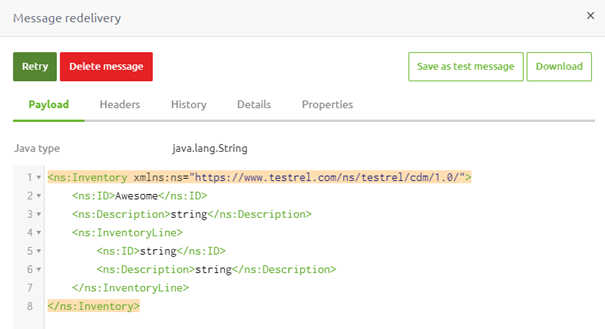
4. Key takeaways
- The message redelivery overview shows the following:
- The queue on which the error occurred.
- The payload of the message as it arrived on this queue
- The header information of the message as it arrived on this queue
- Metadata about the message
- Via the "Show error message" button you can see the accompanying error for a period of four weeks
- With the help of the "Retry" button you can redeliver a specific message
- With the help of the "Delete message" button you can remove a specific message
- With the help of the "Retry all" button you can redeliver all messages
- With the help of the "Delete all" button you can remove all messages waiting to be redelivered
- With the help of the "Save as test message" button you can save the test message and link it to the flow in which error occurred.
- You can access this overview in two ways:
- Via Manage -> Explore -> Redelivery
- Via Manage -> Dashboard -> Select Flow -> Select Error -> "Redelivery" button
5. Suggested Additional Readings
If you are interested in this topic please read the help text eMagiz provides you and see the following link:
