Update an eMagiz Mendix Connector
In this microlearning, we’ll guide you through the process of updating the eMagiz Mendix Connector for your Mendix application. This connector module, maintained by eMagiz, simplifies the integration between Mendix and eMagiz projects. We’ll cover how to download the latest version, import it into Mendix, and perform the necessary cleanup to ensure a smooth transition to the updated connector. By following these steps, you'll keep your integration running smoothly with the latest features and improvements.
Should you have any questions, please contact academy@emagiz.com.
1. Prerequisites
- Basic knowledge of the eMagiz platform
- Access to a Mendix application
- Access to the Deploy phase of your eMagiz project
2. Key concepts
This microlearning centers around updating an eMagiz Mendix Connector
With eMagiz Mendix Connector we mean: A Mendix module developed and maintained by eMagiz that simplifies connecting a Mendix application to an eMagiz project for data traffic between both systems.
To update an eMagiz Mendix Connector you need the following:
- The Mendix Module called the eMagiz Mendix Connector (available in eMagiz under Deploy of your project)
- Access to a Mendix project which has an eMagiz Mendix Connector in it at this moment.
3. Update an eMagiz Mendix Connector
3.1 Download the eMagiz Mendix connector via eMagiz
To update the eMagiz Mendix Connector in a Mendix app you first have to download it. You can download it from the eMagiz portal or via the Mendix marketplace.
3.1.1 Download the eMagiz Mendix connector
- To retrieve the eMagiz Mendix connector from the portal execute the following steps.
- Log in at eMagiz and then go to one of the busses you have access to.
- Go to Deploy -> On Premises -> Runtime Downloads. Here you can download the eMagiz Mendix connector.

Now that we have downloaded the correct eMagiz Mendix connector (the latest version that is available for the Mendix version of our project and newer compared to the current one) we can open Mendix itself.
If you open your Project in Mendix you can navigate to the left-hand panel called "Project Explorer". In this panel, you see all modules (box icons) that are currently in the project.
In Project Explorer, right-click and choose the option "Import module package..."
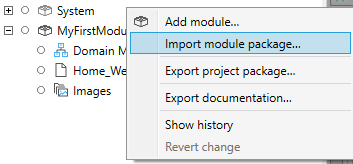
In the pop-up that follows select the correct eMagiz Mendix Connector version and press Open / Openen (depending on the language settings of your PC)
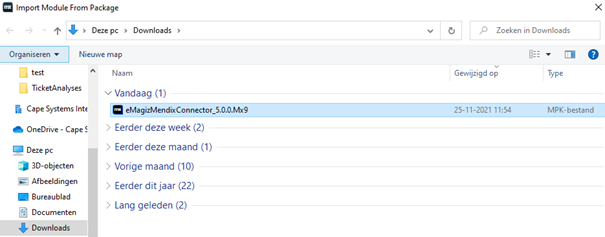
3.1.2 Download the eMagiz Mendix connector via Mendix
- To retrieve the eMagiz Mendix connector from the Mendix Marketplace execute the following steps.
- Open your Mendix model via Mendix Studio Pro and then select the "Marketplace" option in the right panel
- Search for "eMagiz Mendix" and select the item called "eMagiz Mendix Connector"
- In the screen that follows press the "Download" button.
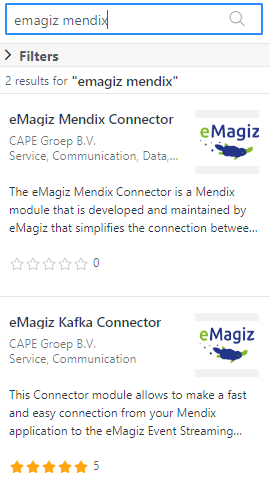
Once downloaded, the following steps need to be performed.
3.2 Importing eMagiz Mendix connector
As a result, Mendix will show you the following pop-up. In this pop-up you press Import and Mendix will import the eMagiz Mendix Connector for you.
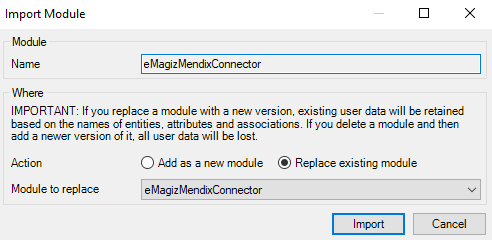
You may be prompted with a warning pop-up the moment you update to a newer version. Make a screenshot and press OK.

3.3 Cleaning up the project
After you have updated to a new version of the eMagiz Mendix Connector you must clean the project before you do a new commit.
Otherwise, it can happen that the communication between Mendix and eMagiz will take place based on the old instead of the new version.
3.3.1 Run the eMagiz Cleanup Tool
When you navigate to Project -> Show Project Directory in Explorer -> resources you will see one Jar file which you can run called the emagiz-cleanup-tool.

Run this cleanup tool by double-clicking on it to make sure that all ties to the old eMagiz Mendix Connector version are cut. In the pop-up that follows select the button Cleanup
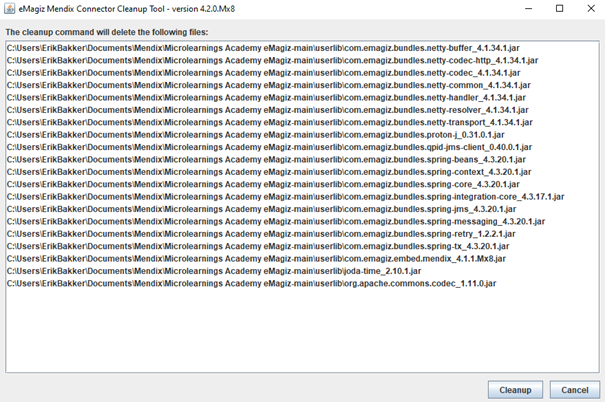
After you have pressed Cleanup eMagiz will tell you whether or not this has succeeded. Below you see a successful result
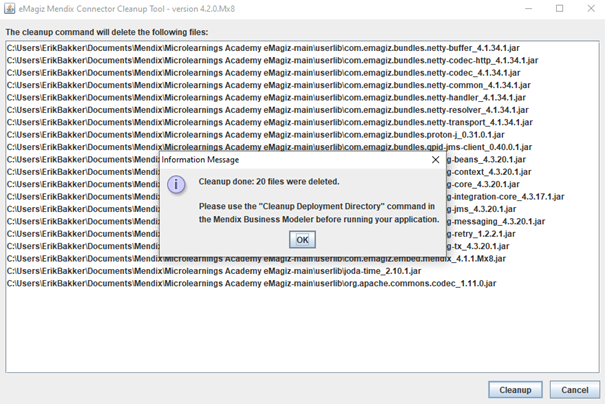
3.3.2 Cleanup Deployment Directory
As the pop-up states, the next step to finish up the update of your eMagiz Mendix Connector is to clean up your deployment directory.
You can simply do this by navigating to Project -> Clean Deployment Directory and selecting that option.
Congratulations, you have successfully updated your eMagiz Mendix Connector to the latest available version.
4. Key takeaways
- The crucial part of updating an eMagiz Mendix Connector is to select the correct version that will work with your Mendix project
- To select the correct eMagiz Mendix Connector version look at the Mendix version your app is running in (8.0.0+,7.0.0+, etc.) and look at which of the versions eMagiz has released is the newest version (that is newer compared to the current version).
- The actual installation in Mendix is simply importing a module package and selecting the correct one. As easy as can be.
