Monitoring Topic Partition Size
In this microlearning, we’ll explore how eMagiz manages topic sizing and partition metrics. When you define topics in the Capture phase, eMagiz automatically generates and manages these topics, which are essential for organizing and storing event records. We’ll cover how to monitor and evaluate partition sizes in the Manage phase to ensure that your configurations align with your business needs. Understanding these metrics helps optimize storage and performance for your event streaming setup.
Should you have any questions, please get in touch with academy@emagiz.com.
1. Prerequisites
- Advanced knowledge of the eMagiz platform
- Complete relevant Event Streaming microlearnings from Crash course to Intermediate
2. Key concepts
Based on the lines you drew in Capture, eMagiz automatically generates a topic. In other words, for each line you draw in Capture, eMagiz will create an accompanying topic. As a reminder, a topic is a category/feed name to which event records are stored and published. All Kafka records are organized into topics. Producer applications write data to topics, and consumer applications read from topics. Records published to the cluster stay in the cluster until a configurable retention period has passed by.
3. How to monitor partition sizing
In the Design phase, you can set the required partition size. Given the number of partitions, eMagiz automatically calculates the topic size. That partition size is the retention size, which means that once the topic size reaches that threshold, the retention policy will ensure that the oldest messages on the partition are deleted.
Understanding whether the design size is sufficient to serve the business process for which the topic was created is relevant. If there is insufficient partition size, it could mean that some messages are deleted too early and not considered for the business process. Furthermore, there are limits to partition size in the eMagiz Cloud. An oversized topic could mean that other topics will need more storage. Some test topics are configured with too much storage, negatively influencing the overall size.
To make the right decisions and configuration for partition sizing, you can review the actual size of each partition in the Manage phase. Navigate to the Manage phase and select the Monitoring section. In the left-hand menu, you will see the option Event Streaming Statistics. This page will show an overview of all relevant event streaming information.
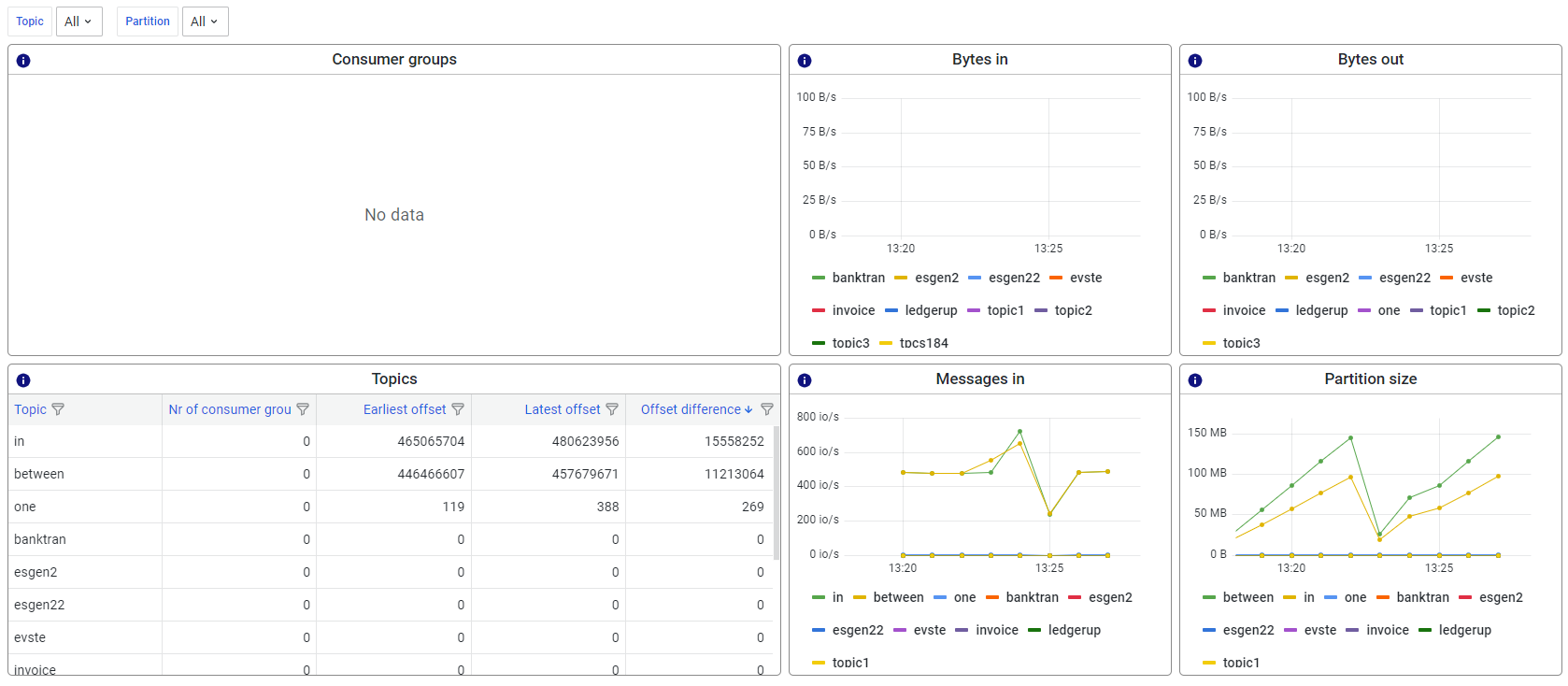
The graph on the bottom-right of your screen indicates the partition size and how it evolves.
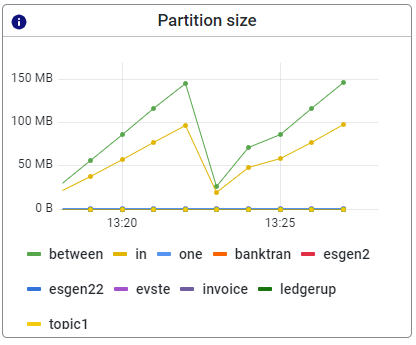
4. Key takeaways
- Topic statistics are available in the Manage - Monitoring section and can be used to see the actual average size of the partitions of a topic.
- Decisions around the sizing of partitions can be made using these monitoring data points to determine the optimal configuration of topics across environments
