Create your Topic
In this microlearning, we will guide you through the process of creating your topic based on your design. By the end of this microlearning, you'll know how to set up and deploy your topic in the eMagiz platform.
If you have any questions along the way, feel free to reach out to us at academy@emagiz.com.
1. Prerequisites
- Basic knowledge of the eMagiz platform
- Understanding of Event Streaming concept
- An active Event Streaming license
2. Key concepts
This microlearning centers around creating your topic based on what you have designed.
- With topic, we mean: A category/feed name to which event records are stored and published.
Knowing how to create a topic via the eMagiz platform makes it possible to gradually make specific topics available for others to produce and consume data via that topic.
3. Create your Topic
Creating a topic in eMagiz is very easy. Based on what you have designed in the Capture and Design phase, eMagiz will make your topic automatically available to be deployed per environment. To deploy a particular topic in an environment, you need to navigate towards Deploy Architecture.
3.1 Register the topic on the cluster
Within Deploy Architecture, you will see your Topic Storage, including the newly added topic in green.
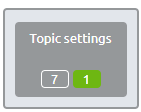
To ensure that the topic is created in that environment, enter "Start Editing" mode and press Apply to Environment. As a result, eMagiz will make the topic on the Event Streaming cluster and communicate the impact back to you. Once the topic has been created, the widget will show the result. In this example, the green icon will disappear, and the number of grey topics increases with one. The result should look similar as below.
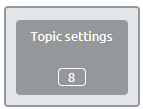
4. Key takeaways
- eMagiz automates the creation of your topic based on your design; you only need to register it.
- To register and deploy your topic, simply navigate to the Deploy Architecture section, enter "Start Editing" mode, and click "Apply to Environment."
5. Suggested Additional Readings
If you are interested in this topic and want more information on it, please read the help text provided by eMagiz when executing these actions and browse through the following links:
