crashcourse-messaging-setting-up-the-cdm
Version 8.1 by marijn on 2022/05/10 11:16
Setting Up the CDM
In the last microlearning, we learned what the CDM is and how you should use it when building messaging integrations. In this microlearning how you should go about whilst setting up the CDM.Should you have any questions, please contact academy@emagiz.com.- Last update: February 26th, 2021
- Required reading time: 7 minutes
1. Prerequisites
- Basic knowledge of the eMagiz platform
2. Key concepts
This microlearning centers around setting up the CDM via eMagiz. By setting up we mean: Creating the CDM for the first time and maintaining it when changes occurKey considerations when setting up the CDM are:- When you throw something away that is already used in Create you also lose that
- Be careful with promoting to CDM. This can lead to replication of entities (i.e. Order and Order_1)
- Choose one naming convention and one language
- Discuss which characteristics (i.e. attributes) belong to which entities
3. Setting Up the CDM
In the last microlearning, we learned what the CDM is and what it represents within the context of eMagiz. In this microlearning, we will take a closer look at the CDM in terms of how you can create the CDM and maintain the CDM when your integration landscape grows.There are several key considerations we should take into account when setting up and managing the CDM:- When you throw something away that is already used in Create you also lose that
- Be careful with promoting to CDM. This can lead to replication of entities (i.e. Order and Order_1)
- Choose one naming convention and one language
- Discuss which characteristics (i.e. attributes) belong to which entities
3.1 Delete behavior
Before we start discussing how you should create the first contours of the CDM and how you can manage the CDM properly we would like to first address the fact that when you delete something in the CDM it can impact a lot of integrations within your landscape.So before deleting anything from the CDM always consult with at least one colleague before proceeding.3.2 Promoting to CDM
An easy way to start building your CDM is to use the Promote to CDM functionality. However, this functionality has two downsides you need to be aware of before thinking of using this functionality:- If you already have a CDM message for the message type for which you press Promote to CDM it will overwrite that CDM Message (which could lead to loss of data across your integration landscape)
- If a certain entity already exists in the CDM the Promote to CDM won't override it but will create a new entity with a \_1 behind it. So Order will become Order_1
3.3 One naming convention
A third consideration before adding entities and attributes to the canvas is the naming convention that will be used. This naming convention consists of two aspects:- The language (choose one language and don't mix languages)
- The notation of the names of entities and attributes. Do you start each word with a capital for example (i.e. PaymentCompensation)? Or do you start each new word with capital with exception of the first word (i.e. paymentCompensation)
3.4 What belongs to what
The fourth consideration you should take into account when setting up and maintaining your CDM is how you are going to assign certain attributes to certain entities. For example, if you have an Order with the following attributes there are two distinct ways of creating this in your CDM:- ID
- Name
- Description
- ExecutionDateTime
- ReceivedDateTime
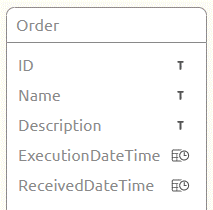
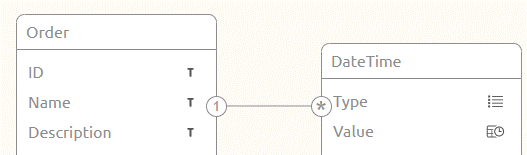
3.5 Building the CDM
Now that we have discussed the key considerations let us turn our attention to actually learning how to build the CDM. There are two distinct methods of adding information to the CDM:- Drag and drop entities to the canvas and manually add attributes (as we learned in the crash course platform)
- Use the promote CDM button on the message level
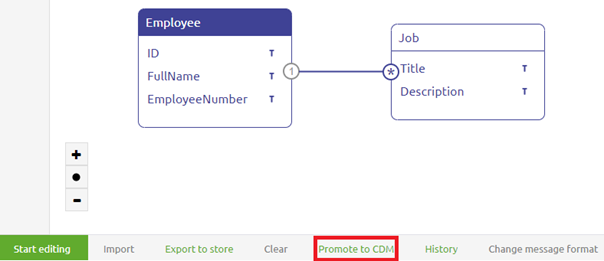
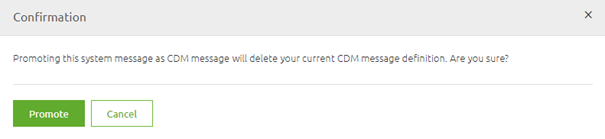
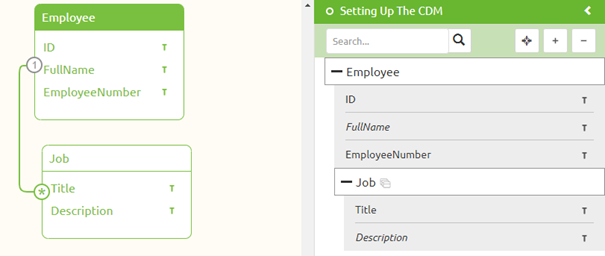
Practice
4. Assignment
Add the content of a system message to the CDM via the drag and drop functionality eMagiz offers on the CDM level. This assignment can be completed with the help of your (Academy) project you have created/used in the previous assignment.5. Key takeaways
- Key considerations when setting up the CDM are:
- When you throw something away that is already used in Create you also lose that
- Be careful with promoting to CDM. This can lead to replication of entities (i.e. Order and Order_1)
- Choose one naming convention and one language
- Discuss which characteristics (i.e. attributes) belong to which entities
- Always take these considerations in mind when maintaining your CDM
