Importing a message definition
In this microlearning, we'll explore how you can efficiently import message definitions from various sources to streamline your integration process in eMagiz. Importing allows you to automatically generate a visual representation of your data structure, including entities, attributes, and data types, based on an various input sources. This can save time and reduce errors by ensuring that all elements are accurately configured according to predefined rules. We'll cover the different importing options available and how they can be applied to specific integration patterns within eMagiz.
Should you have any questions, please contact academy@emagiz.com.
1. Prerequisites
- Basic knowledge of the eMagiz platform
2. Key concepts
This microlearning centers around understanding how you can import definitions from various sources to aid your process.
With import, we mean: Selecting an input definition which eMagiz will use to generate a visual representation based on that input
In other words, letting eMagiz create the entities and attributes on the canvas and connect them with all the correct datatypes and other rules defined in the XSD.
3. Importing a message definition
Importing a message definition can be done in various places.
The best place to import a definition is a place where you don't impact other integrations/message types.
What I mean is that centralized data models (i.e. CDM, API Gateway Data Model, and Event Streaming Data model) are less ideal for an import as the import could alter parts of other message types or create a duplicate with a \_1 after it for example. Both mean a manual correction afterward.
On the other hand, you have the system messages for each integration pattern. Those are ideal for importing definitions provided to you by external party’s.
The scope of the import functionality in this microlearning is therefore importing a message definition on the system message level.
When we zoom into the specifics of the API Gateway integration pattern we will also discuss the possibility to import the Open API specification that could accelerate your development.
Having said that let us dive into the specifics of this functionality. Once again you can navigate to the Design phase and select the integration to access the context menu.
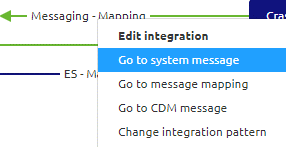
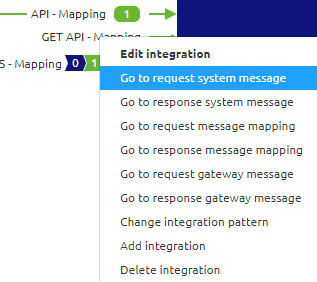
After you have selected this option you will be directed to the system message overview. If this is the first time you access this overview it should look empty.
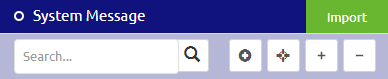
In the top right panel, next to System Message title you have an Import button. You can use this Import button when you are in Start Editing mode.
As the integration pattern differs slightly the import options available differ also. Below we will discuss the various options.
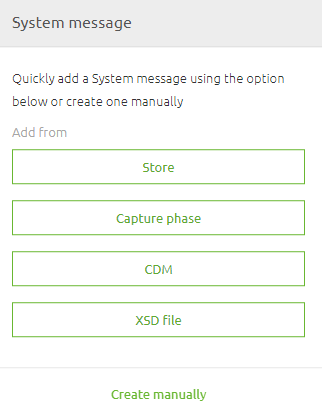
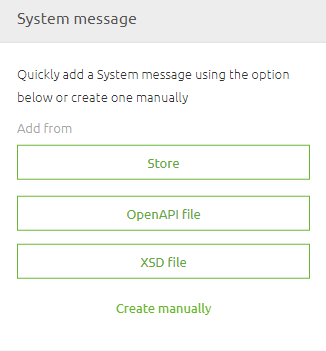
3.1 Import from Capture
Importing a definition from Capture is currently only possible for the messaging pattern.
When you select this option you get a pop-up showing you all integration attachments from Capture with the type XSD.
Select the one you want and press Import to import the definition
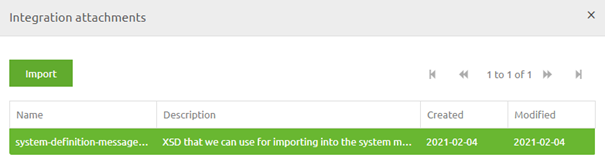
3.2 Import from XSD
Importing a definition from XSD is possible for both the messaging as well as the API Gateway pattern.
In both cases, you can select this option and select the correct XSD (located on your laptop), and press Import
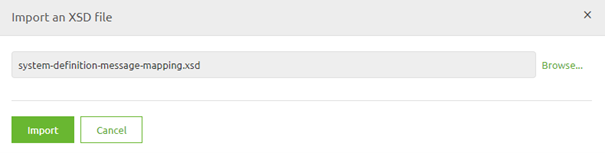
3.3 Import from CDM
Importing a definition from CDM is only possible within the messaging pattern.
Imagine that you need to host a web service (SOAP/REST) and you can determine the structure of how the message should look or when you have control of the application that will receive the data.
In those cases, you can use this option to your advantage.
An additional benefit of this option is that eMagiz will automatically do the message mapping (more on that later) for you as the definitions are equal.
3.4 Import from OpenAPI File
Importing a definition from Capture is currently only possible with the API Gateway pattern.
In case the external system (i.e. backend operation) has an OpenAPI specification defining the structure of the API (including definitions) you can use that to import the schema in eMagiz.
3.5 Import from Store
Importing a definition from the store is available for all message patterns. If you want to learn more about importing definitions from the store, please check out this microlearning.
3.6 Importing result
Regardless of the option that you choose the result should be a visual representation of the definition that you wanted to import.

4. Key takeaways
- Importing a definition can speed up the development of integration and improve quality at the same time
- Per integration pattern eMagiz offers a varying set of importing options
- The result of your import should be a visual representation of your definition
