In this microlearning, we will focus on how the installation requirements for on-premises deployments of eMagiz runtimes that are part of the new runtime architecture. The new runtime architecture uses a containerized approach to deploy runtimes.
Should you have any questions, please contact academy@emagiz.com.
1. Prerequisites
- Advanced knowledge of the eMagiz platform
- Good understanding of eMagiz runtimes in general
2. Key concepts
In the new runtime architecture of eMagiz, Docker technology is used to deploy runtimes. eMagiz creates specific runtime images that contain the eMagiz runtime, and can be deployed in dockerized environments.
In the below section the specific operating systems and versions are discussed in a sense that the prerequisite installations are described. Once the right installation is done, refer to section 3.7 for the installation of the eMagiz agent that manages the interaction with the eMagiz platform. That agent will download the created docker images that will be deployed in the Docker environment.
3. On-premises deployments
3.1 General requirements
These are the general requirements to allow the installation of the eMagiz Docker agent:
- Ensure access to the following URLs is enabled
- registry.emagiz.com:8443
- controlplane.emagiz.com:8000
- Preferably the entry should be *.emagiz.com
3.2 Installation requirements Linux
- Whenever Linux is selected as operating system, the latest version of Ubuntu will work. Other Linux distributions will also work such as Debian or Red Hat.
- Install latest version of the Docker engine - see for instance this link below. For other Linux distributions similar install guides are available on this link.
- Install the eMagiz Deploy agent
3.3 Installation requirements Windows Server 2022
These are the requirements to allow the installation of the eMagiz Docker agent:
- Install latest version of Docker Desktop from https://www.docker.com/products/docker-desktop/
- Validate if WSL 2.0 is properly installed
- Go to the next section around installing the eMagiz Docker agent
3.3 Installation requirements Windows Server 2022 (without Docker Desktop)
Step 1: Install linux distribution
sudo apt-get update
sudo apt install --no-install-recommends apt-transport-https ca-certificates curl gnupg2
. /etc/os-release
Step 2: Install Docker
echo "deb [arch=amd64] https://download.docker.com/linux/${ID} ${VERSION_CODENAME} stable" | sudo tee /etc/apt/sources.list.d/docker.list
sudo apt update
sudo apt install docker-ce docker-ce-cli containerd.io
Step 3: Install Java
echo "deb https://packages.adoptium.net/artifactory/deb $(awk -F= '/^VERSION_CODENAME/{print$2}' /etc/os-release) main" | sudo tee /etc/apt/sources.list.d/adoptium.list
sudo apt update # update if you haven't already
sudo apt install temurin-8-jdk
Step 4: Ensure Docker is autostarted with WSL
#Add following lines to bashrc
DOCKER_DISTRO="Ubuntu"
DOCKER_LOG_DIR=$HOME/docker_logs
mkdir -pm o=,ug=rwx "$DOCKER_LOG_DIR"
/mnt/c/Windows/System32/wsl.exe -d $DOCKER_DISTRO sh -c "nohup sudo -b dockerd < /dev/null > $DOCKER_LOG_DIR/dockerd.log 2>&1"
Step 5: Add user to Docker group
#Add following lines
# Don't ask for password
%docker ALL=(ALL) NOPASSWD: /usr/bin/dockerd
Step 6: Update wsl config file
In this step we need to add or update the WSL config file that manages the resources of the Linux subsystem. Important resources to manage are the assigned memory and number of processors. For memory we recommend to review the mempory settings for the runtime that need to run on this server and add 762 MB to the total value of the heap and non-heap of these runtimes. For processor we recommend to set the value to 2 - depending on the amount of processors available on that machine
First, locate the config file or add it to the location %USERPROFILE%. The name should be .wslconfig (no extension)
# Settings apply across all Linux distros running on WSL 2
[wsl2]
# Limits VM memory to use no more than 4 GB, this can be set as whole numbers using GB or MB
memory=16GB
# Sets the VM to use two virtual processors
processors=2
Step 7: Auto start the linux subsystem when server restarts
3.4 Installation requirements Windows Server 2019 version >1806
These are the requirements to allow the installation of the eMagiz Docker agent:
- Install latest version of Docker Desktop from https://www.docker.com/products/docker-desktop/
- Validate if WSL 2.0 is properly installed
- Go to the next section around installing the eMagiz Docker agent
3.5 Installation requirements Windows Server 2019 version 1806
These are the requirements to allow the installation of the eMagiz Docker agent:
- Enable Hyper-V in Windows Server
- Go to Server Manager, Manage (top right), enable roles and features, select the desired roles and server selections. In the Features section, enable Hyper-V.
- Restart windows
- Cross check is WSL 2.0 is installed
- Use this command to get WSL 2.0: Enable-WindowsOptionalFeature -Online -FeatureName Microsoft-Windows-Subsystem-Linux
- Install Docker Desktop on the Windows Server
- Please refer to this link: https://www.docker.com/products/docker-desktop/
- Restart windows
- Update Docker Desktop configuration
- Go to settings, and enable ‘Expose daemon on tcp://localhost:2375’ without TLS
- Restart Docker
- Open Powershell as Administrator
- Execute "C:\Program Files\Docker\Docker\DockerCli.exe" -SwitchLinuxEngine
- Execute Enable-WindowsOptionalFeature -Online -FeatureName Microsoft-Windows-Subsystem-Linux
- Execute curl.exe -L -o ubuntu-2004.appx https://aka.ms/wslubuntu2004
- Execute Add-AppxPackage .\ubuntu-2004.appx
- If errors occur, please consult https://learn.microsoft.com/en-us/windows/wsl/install-on-server. Rename the file to a zip, expand it, and add it to the path variable.
- Ubuntu should now be a runnable program (press windows key, type ubuntu)
- Open the ubuntu terminal, and finish the installation.
- After installation, execute: export DOCKER_HOST=tcp://localhost:2375
- Go to the next section around installing the eMagiz Docker agent
3.6 Installation requirements Windows Server 2012 R2
These are the requirements to allow the installation of the eMagiz Docker agent:
- Install & enable Hyper-V in Windows Server
- Go to Server Manager, Manage (top right), enable roles and features, select the desired roles and server selections. In the Features section, enable Hyper-V.
- Restart windows
- Download a ubuntu server 18.04 (https://releases.ubuntu.com/18.04/ubuntu-18.04.6-live-server-amd64.iso )
- Create a VM in HyperV.
- For this, choose Generation 1, the amount of memory you want to assign to ubuntu and thus to the containers. Please consider the overhead for memory as well (such as OS).
- Configure a virtual switch.
- Add a virtual Hard Disk with proper sizing (e.g. 30 GB)
- Install an operating system from bootable CD/DVD, ISO file
- Install ubuntu downloaded previously on the VM
- Install docker as per official ubuntu documentation (See https://docs.docker.com/engine/install/ubuntu/#install-using-the-repository) on the VM
- Go to the next section around installing the eMagiz agent
3.7 eMagiz Docker agent installation
eMagiz needs to install a specific agent in the Docker instance that allows to download runtime images that needs to be installed on the Docker instance. The specific command to run inside the Docker instance is specific for the machine that is configured inside eMagiz Design & Deploy Architectures. It can be found inside the eMagiz iPaaS portal under Deploy Architecture. At the runtime connector, there is a right click option called Deploy Agent. That presents either the command or the location where that agent is installed.

After installing the agent, you can use the Docker cheat sheet below to see if the docker containers are running and/or images are available.
4. Assignment
Check out the cheatcheet for Docker command line:
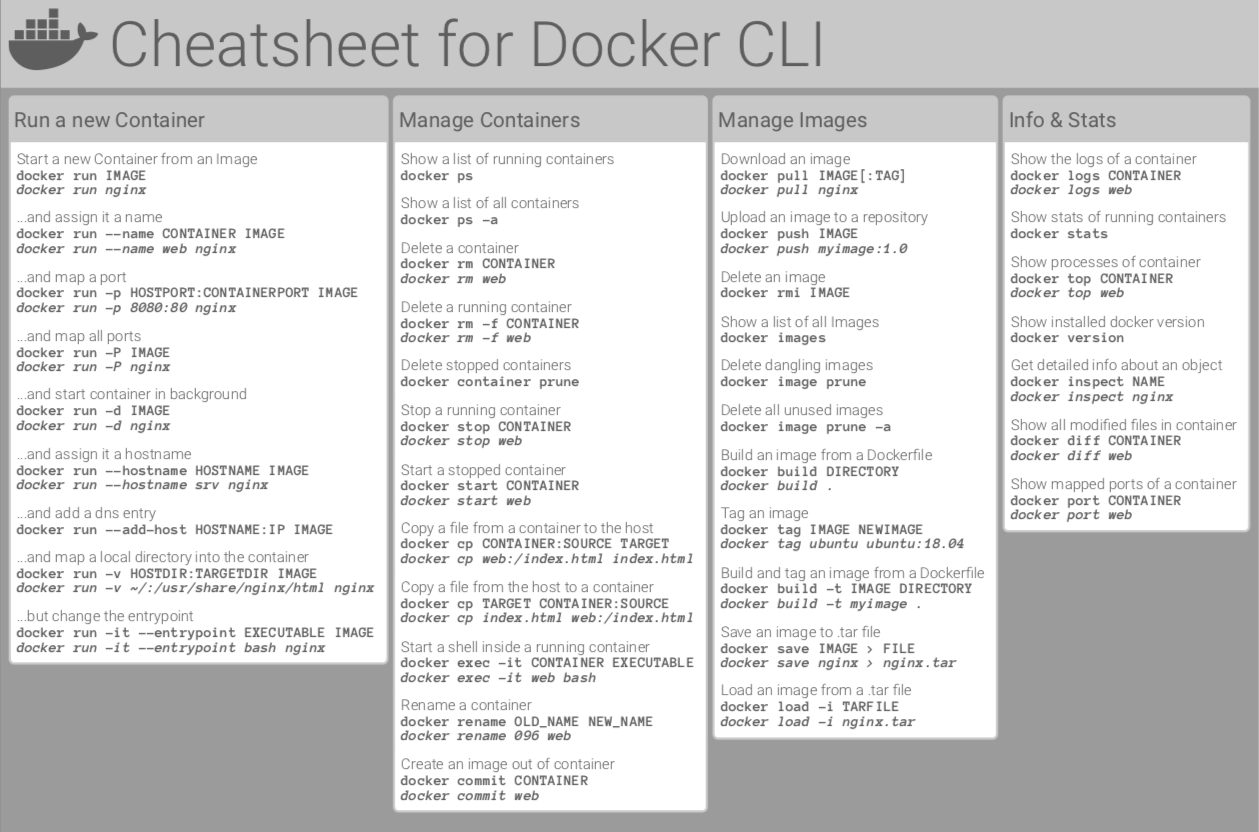
5. Key takeaways
- eMagiz uses runtime images to deploy emagiz runtime on dockerized environments. The runtime image holds all the information and components required to run the runtime
- eMagiz has a specific agent that manages the download of that image to the on-premises server
- The firewall of the on-premises environment should allow outgoing traffic without any restriction. In case that is not desirable, eMagiz can provide the addresses and ports needed to setup the right firewall rules.
6. Suggested Additional Readings
N/A
7. Silent demonstration video
N/A
- 1. Prerequisites
- 2. Key concepts
- 3. On-premises deployments
- 3.1 General requirements
- 3.2 Installation requirements Linux
- 3.3 Installation requirements Windows Server 2022
- 3.3 Installation requirements Windows Server 2022 (without Docker Desktop)
- 3.4 Installation requirements Windows Server 2019 version >1806
- 3.5 Installation requirements Windows Server 2019 version 1806
- 3.6 Installation requirements Windows Server 2012 R2
- 3.7 eMagiz Docker agent installation
- 4. Assignment
- 5. Key takeaways
- 6. Suggested Additional Readings
- 7. Silent demonstration video
