Clean Store
In this microlearning, we'll explore the "clean store" action within eMagiz, a powerful feature that clears all messages from your message store. This action effectively resets your message queues, providing a fresh start for your system. Given its significant impact, it's crucial to carefully consider its implications before execution. We'll walk you through the steps to perform this action and highlight key considerations to ensure you're fully prepared.
Should you have any questions, please get in touch with academy@emagiz.com.
1. Prerequisites
- Expert knowledge of the eMagiz platform
2. Key concepts
This microlearning focuses on the "clean store" action. This action clears all messages within your message store so you can start with a clean slate.
- The "clean store" action has the most impact of all eMagiz cloud actions
- When executing the "clean store" action, you clear all messages from the message store
- This means that all queued messages are wiped
- Consider the impact of executing this action before executing the action
3. Clean Store
In our previous microlearnings on cloud management, we learned a lot about the various actions you can take from our portal concerning the eMagiz cloud. In this microlearning, we will wrap the subject up by looking at the "clean store" action. The "clean store" action severely impacts your running solution as it clears all messages from your message store.
3.1 Considerations
- The "clean store" action has the most impact of all eMagiz cloud actions
- When executing the "clean store" action, you clear all messages from the message store
- This means that all queued messages are wiped
- Consider the impact of executing this action before executing the action
3.2 Execution Steps
Follow these steps carefully to acquire the desired result. The clean store is even more nuclear than the Reset Runtime option. By choosing the clean store, you not only throw away logging and deployed flows but also all messages stored on JMS and runtime level. Only use this option after consulting someone else, and only use it on Test and Acceptance. Using it on Production would probably mean that the cure is worse than your problem.
- Navigate to Deploy -> Architecture for the bus you want to perform this action
2. Select the correct environment for which you want to perform this action. See the figure below for how you can do this

3. Press the "Start Editing" button, located on the left bottom of the screen
4. Navigate with your mouse to the white (blank) canvas surrounding your bus environment
5. Right-click on this white (blank) canvas and select the Clean Store option. See picture below
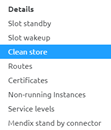
6. eMagiz will now automatically execute a clean store action. By performing the clean store action, you clear the message store of the JMS servers, including stopping the servers, removing the content of all queues, and starting them again.
7. Execute all standard checks, i.e., checking the logs under Manage -> Log Entries and verify if you can access the runtimes via runtime dashboard
4. Key takeaways
- The "clean store" action has the most impact of all eMagiz cloud actions
- When executing the "clean store" action, you clear all messages from the message store
- This means that all queued messages are wiped
- Consider the impact of executing this action before executing the action
