Event Streaming Data Model
In this microlearning, we will explore how to design and manage your data model for event streaming using the eMagiz platform. You will learn about creating a model based on standards, custom elements, or a mix of both, and how to structure messages exchanged between parties through topics. By the end, you will know how to build and update your data model, save your changes, and utilize the history feature to track modifications.
Should you have any questions, please contact academy@emagiz.com.
1. Prerequisites
- Basic knowledge of the eMagiz platform
2. Key concepts
This microlearning centers around the event streaming Data Model.
- With event streaming, we mean: A collection of topics to which data can be written or from which data can be consumed for further processing
- With a data model, we mean: A collection of elements (entities and attributes) that represent how you view those elements and how you want to converse about those elements
The data model consists of the following:
- Entities with their characteristics
- Relationships between entities
And has as a goal to create a landscape-wide overview of the collection of elements that are integrated via the eMagiz platform.
3. Event Streaming Data Model
As with every integration pattern eMagiz gives you the option to create your data model. This data model can be based on standards, can be custom made or a combination of both.
For Event Streaming the data model represents the structure of messages that are exchanged between parties with the help of topics.
You can access the event streaming data model in the Design phase of eMagiz.
To do so you have to navigate to Design and open the context menu on the Event Streaming block in the center of your Design Overview
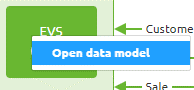
When you select this option eMagiz will take you to the Event Streaming Data Model.
When you enter this overview for the first time you will see an empty canvas.
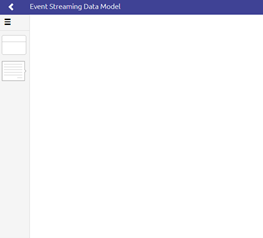
On this canvas, you can drag and drop items (just as we discussed in our Crash Course Platform - Creating a message definition microlearning). Before you can do so, you need to enter "Start Editing" mode.
So for example your data model could look like this after you have dragged and dropped some items on the canvas
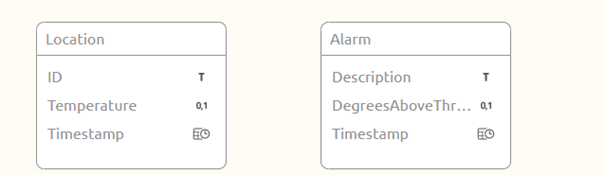
3.1 Saving your changes
After you are done with editing on this data model you can press "Stop Editing" and you will be presented with the following pop-up
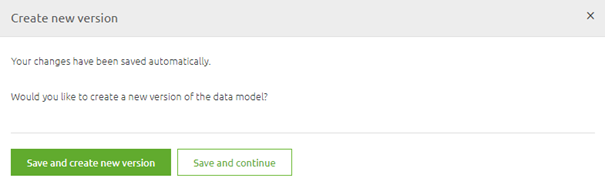
At this point, you have to make a choice. If you are satisfied with your work you press Save and create a new version.
If you are unsure of your work or simply need to stop because there is no more time left go for the option Save and continue.
3.1.1 Save and create new version
When you go for the option Save and create a new version you will see the following pop-up
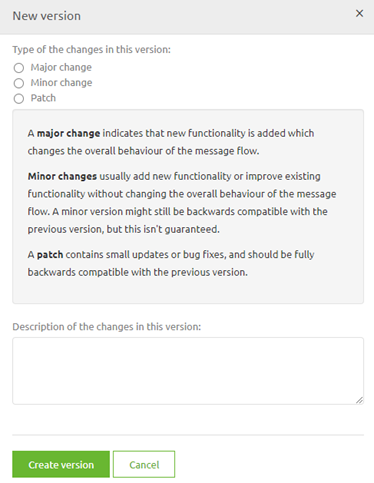
Choose whether this was a major, minor, or patch upgrade and give a description of the version that tells you and others what you have changed. Something like this
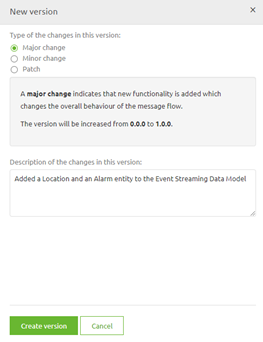
Press the button Create version and eMagiz will save your changes.
3.1.2 Save and continue
When you are not sure that the version you are currently working on is ready for Deploy you can select the other option called Save and continue.
When choosing this option eMagiz will automatically create a temporary version of your flow in its current state.
You can view who made what (temporary) version when you navigate to the History option on the Event Streaming Data Model level.
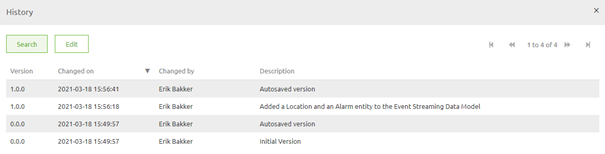
This history of the changes on the Event Streaming Data Model is not only useful for auditing purposes but also helps you identify who you should ask about the latest changes.
As you can see the default description of an autosaved version is Autosaved version. You can give such a version a more descriptive name by selecting it and pressing Edit.
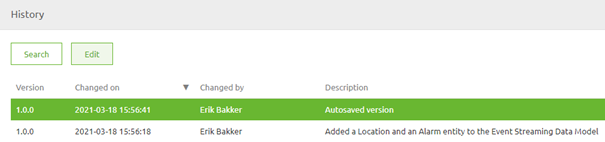
That action will lead you to the following pop-up. In this pop-up, you can change the description of the autosaved version to something that makes clear what you did.
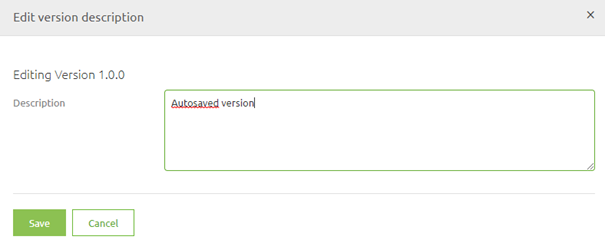
Simply press Save when you are done and the description will be changed
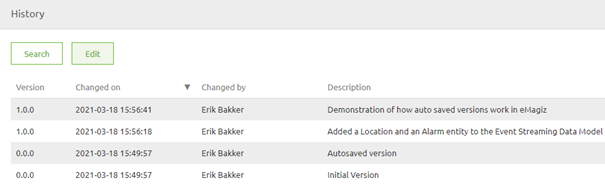
4. Key takeaways
- The Event Streaming Data Model can be tailored to your needs, whether based on established standards, custom designs, or a combination of both.
- The data model consists of:
- Entities with their characteristics.
- Relationships between entities.
- You have the flexibility to build and update your data model from scratch as needed.
- All changes to the data model are tracked in the History feature, allowing you to review modifications and understand what has been altered over time.
5. Suggested Additional Readings
If you are interested in this topic and want more information on it please read the help text provided by eMagiz and read the following links:
