Cleaning up the CDM
In this microlearning, we will dive into the process of cleaning up your Canonical Data Model (CDM) elements. This step is crucial for maintaining an accurate representation of the entities and attributes used in your eMagiz solution. Given the importance and complexity of this task, we've created this focused microlearning to guide you through the careful considerations and steps involved. So, let’s get started!
Should you have any questions, please contact academy@emagiz.com.
1. Prerequisites
- Basic knowledge of the eMagiz platform
2. Key concepts
In this microlearning, we will focus on how you can clean up your CDM elements.
- With CDM elements we mean: Entities and attributes that make up the Canonical Data Model.
- With clean up we mean: Remove the entities and attributes that are not used anymore within the eMagiz solution.
3. Cleaning up the CDM
As we learned in our previous microlearnings there are easy ways to define which entities and attributes on CDM level are not used anymore. As a reminder, there are three separate selection views you can use to control the usage of CDM elements.
- Not assigned to any message types.
- Not mapped in any message mappings.
- Not present in Create phase integrations.
In this microlearning we will use these selection views to identify which entities and attributes can be removed from our CDM. It is necessary to understand how you can clean up your CDM elements to ensure that your CDM keeps being a good representation of which entities and attributes are actually used within your eMagiz solution. We have kept this part as a separate microlearning as cleaning up the CDM is not a trivial manner and should only be done after careful consideration.
- Removed on CDM level means removed in Create (for all definitions and transformations).
- Removed on CDM level means removed in all CDM messages in Design.
- Removed on CDM level means removed in all message transformations.
3.1 Removal of entities and attributes
To remove entities and attributes you first need to navigate to the CDM in Design. In this overview you will see your CDM. When you press Start Editing you can start removing entities and attributes.
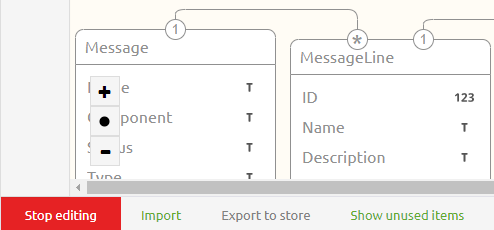
To do so simply navigate with your mouse to the entity and/or attribute that you want to remove and open the context menu via a right-mouse click. If you right-mouse click above the line you can remove the entity. If you right-click below the line you can delete a specific attribute.
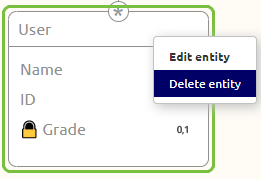
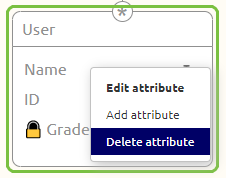
Before you actually press the button ensure that you really want to delete the entity and/or attribute because deleting something on this level, as specified before, comes with grave consequences. To really ensure that the user is aware what he/she is doing you cannot remove anything from the CDM without reading the confirmation pop-up and pressing Yes within this pop-up. Only after you have confirmed your action eMagiz will remove the selected entity or attribute from the CDM.
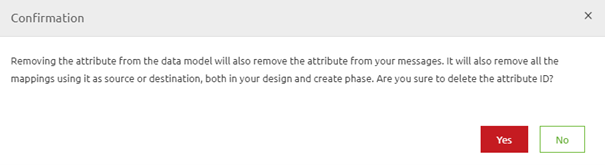
As a gentle reminder, once more, this also means the following:
- Removed on CDM level means removed in Create (for all definitions and transformations)
- Removed on CDM level means removed in all CDM messages in Design
- Removed on CDM level means removed in all message transformations
4. Key takeaways
- Cleaning up your CDM elements is essential for keeping your Canonical Data Model (CDM) accurate and relevant. This process ensures that only the entities and attributes actively used in your eMagiz solution are represented.
- When entities or attributes are removed from the CDM, they are also deleted from Create (affecting all definitions and transformations), all CDM messages in Design, and all message transformations.
- Before removing any CDM elements, you must confirm your action through a pop-up notification. This step ensures that you are fully aware of the consequences of the deletion.
- Utilize the selection views (such as entities not assigned to message types, not mapped in message mappings, and not present in Create phase integrations) to identify and manage unused CDM elements effectively.
5. Suggested Additional Readings
If you are interested in this topic and want more information on it please see the following links:
