SFTP Connectivity
In some scenarios, directly interacting with a local file directory isn not feasible, or, in other case, there may be requirements to place files in specific locations. Often, this involves transferring files to or from a server using FTP or SFTP protocols. In this microlearning, we’ll dive into the basics of SFTP, focusing on how to establish a secure connection between eMagiz and an SFTP server.
Should you have any questions, please get in touch with academy@emagiz.com.
1. Prerequisites
- Basic knowledge of the eMagiz platform
- Novice course on File-based connectivity
2. Key concepts
This microlearning is about SFTP (connectivity).
- By SFTP connectivity, we mean: Making sure that eMagiz can communicate with the SFTP to exchange file-based data.
3. SFTP Connectivity
In some cases, there is no communication possible with a local file directory. Or there is a requirement from the external party to place the files somewhere else. Mainly the somewhere else is either an FTP or an SFTP. This microlearning will look at the FTP and learn how to set up the connection between eMagiz and the SFTP.
- Secure File Transfer Protocol (SFTP) is a file protocol for transferring large files over the web. It builds on the File Transfer Protocol (FTP) and includes Secure Shell (SSH) security components.
- In an SFTP transaction, the end user's computer is typically called the localhost. The second computer involved in SFTP is a remote host, which is usually a server.
- Servers must be set up to run SFTP services, and the client must have SFTP software installed to access these services.
- eMagiz provides several components to set up the SFTP connection
So, where the file pickup component searches on the local host for the correct directory, the idea of the SFTP setup is that the directory with whom to communicate exists on a remote host. The local host and the remote host can talk to each other via the SFTP protocol. This is quite similar to FTP, with the critical difference that the S in SFTP stands for Secure. This functionality avoids password sniffing and exposing sensitive information in plain text. Since the client needs to be authenticated by the server, SFTP also protects against man-in-the-middle attacks. That is, in a nutshell, the difference between setting up an SFTP connection, setting up an FTP connection, and communicating with local directories.
eMagiz provides two support objects to connect to an SFTP:
- Default SFTP caching session factory
- Default SFTP session factory
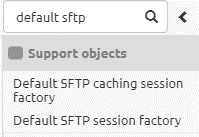
The main difference between the two is the caching part. The caching session factory comes with the option to re-use the existing session for multiple requests. In other words, this way, you do not have to authenticate yourself every time you want to communicate with the SFTP. This behavior is beneficial if a high frequency of communication is needed between eMagiz and the SFTP to handle the incoming and outgoing data packages.
If you only initiate communication infrequently, for example, once per day, the default session factory becomes more interesting as this closes the session after each transmission. This behavior is beneficial in cases of low-frequency communication because otherwise, the session would remain active for an extensive period.
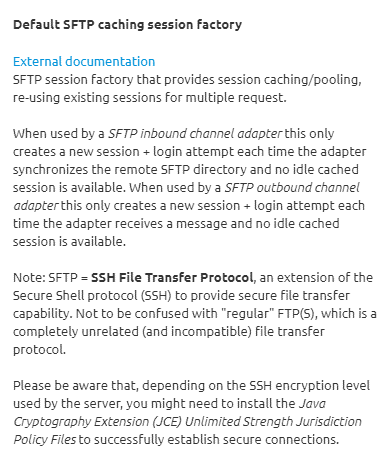
3.1 Best practices for using SFTP
3.1.1 Which session factory do I need?
When occasionally retrieving or writing files to SFTP, use the _Default SFTP session factory_. A new connection will be set up when you use the _Default SFTP session factory_ for every message/file. On some SFTP servers, this might take up to seconds for each login. This fact might impact the performance of your flow.
When you need better performance (say writing multiple files in a minute or retrieving files every minute), use the _Default SFTP caching session factory_. The _Default SFTP caching session factory_ shares FTP sessions for messages in your flow.
3.1.2 Do I have to set up a retry mechanism?
When writing files to SFTP, it is advisable to set a retry mechanism. Find the advanced tab on your _SFTP outbound channel adapter_. Under _Request handler advice chain_ add a _Retry Advice_.
3.1.3 I get a _Failed to list files/items_ or a _Failed to obtain pooled item_. What can I do?
Incorrect connection settings can cause this. Check whether the correct properties have been set and whether the runtime has retrieved the latest properties.
3.1.4 I get a _Failed to list files / items_, a _Pipe closed_ or an _input stream is closed_. What can I do?
A closed SFTP session can cause these notifications due to inactivity. For the _Default SFTP caching session factory_, always set the _Server alive interval_ property to 30000 (ms).
3.1.6 I get a _Failed to write to_. What can I do?
Maybe the target folder does not exist, and the _Auto-create directory_ is off. It is also possible that the connection settings are incorrect. Check whether the correct properties have been set and whether the runtime has retrieved the latest properties.
3.1.7 I often get 'Disconnecting from sftp.example.com port 22' and then a 'Caught an exception, leaving main loop due to Socket closed' warnings.
Too many connections can cause this to the same server at the same time. If you have many flows connecting to the same SFTP server, ensure that the crons do not trigger simultaneously.
3.1.8 I get a 'Failed to create SFTPClient'
SFTP, FTP, and FTPS are three different remote file transfer protocols with their _session factory_ components in the eMagiz flow designer. Make sure you use the one that corresponds to the server's protocol.
3.1.9 One of my remote files is not picked up from the SFTP server (without any warning)
The default local filter is _AcceptOnceFileListFilter_. This can be replaced by your file list filter on the _SFTP inbound channel adapter's_.
If every day you retrieve a file with the same filename and the _Delete remote files_ property is set, it is advised to use a different local filename. You can add the current timestamp, for example.
3.2 Configuration in eMagiz
To configure the connection between eMagiz and the SFTP, we need two (or three) components. This depends on whether we want to read, write or do both while communicating with the FTP. If we're going to do both, we need both of the functional components. In all other scenarios, you only need one of the functional components. The functional components that you might need are called:
- SFTP Inbound Channel adapter
- SFTP Outbound Channel adapter
On top of that, you need one of the following support objects. If you are unsure of which to use, please check out the information above in this microlearning.
- Default SFTP caching session factory
- Default SFTP session factory
This microlearning will use the SFTP Outbound channel adapter combined with the Default SFTP caching session factory to illustrate the configuration. Please note that any other combination works similarly. To configure the connection with the SFTP, we first navigate to the Create phase of eMagiz. Here we open the flow we want to edit. In this example, that will be an exit flow as we want to write data to the SFTP.
When you have opened the flow, you need to enter "Start Editing" mode. After you have done so, we first add the support object to our flow. In this case, we will use the Default SFTP caching session factory.
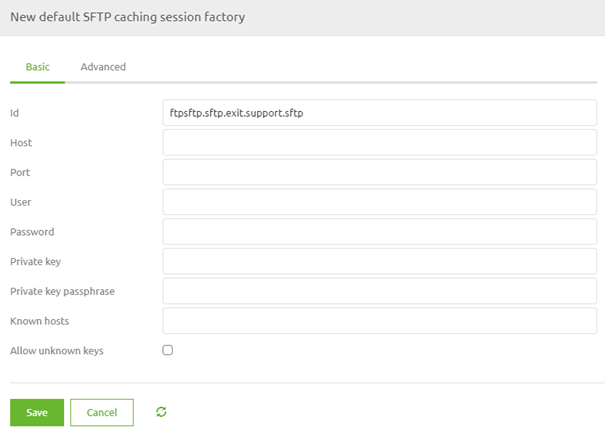
Here, we need to define the following:
- Host
- Port
- Username
- Password
- Known hosts (and Allow unknown keys the first time)
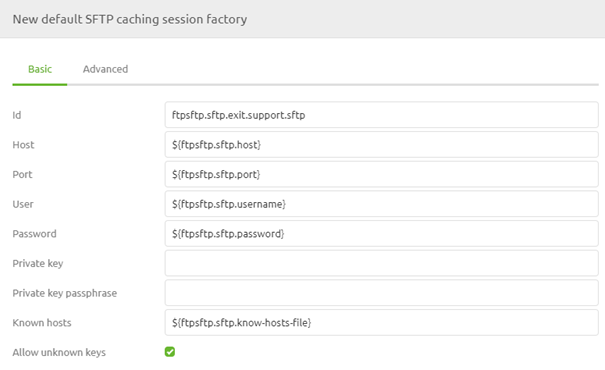
Note that the setup we have chosen in this example is the setup you should run your flow the first time. Afterward, ensure to uncheck the Allow unknown keys checkbox to safeguard yourself against so-called man-in-the-middle attacks. For more detailed information, please check out the help text provided on that setting.
There is also the option to use the private key option in combination with a passphrase. More on that in our next microlearning. The settings on the Advanced tab don't have to be changed in most cases. If your specific setup does require a change to these settings, please consult the help texts on the component level for advice.
Now that we have configured the support object adding the SFTP outbound channel adapter to the flow has become time.
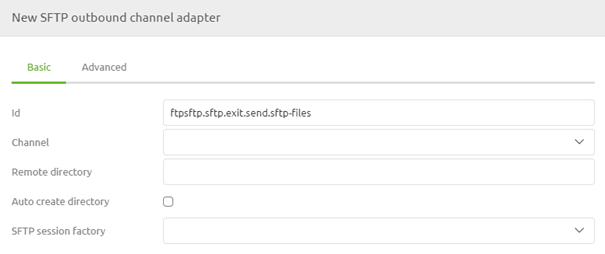
In this component, we need to define the remote directory where the files need to be placed. Furthermore, we need to link the support object we have just created and decide whether to auto-create the directory. I always leave this on false as it gives me control over creating the correct file directory the moment I want to make it. Others might find it a valuable option to create it automatically.
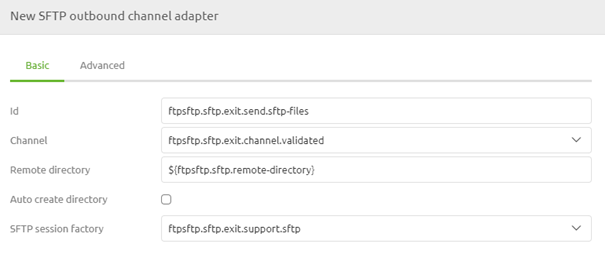
Apart from these configurations on the basic tab, we also need to fill in two configuration options on the Advanced level. The first thing to determine is the Mode. Here you can choose which of the various Modes of writing data to the SFTP is relevant. More on that function can be learned in this Microlearning. If you use Replace (the default), you do not have to fill in anything. The second part is to add a request handler advice chain (this is a general best practice when communicating with the outside world via eMagiz).
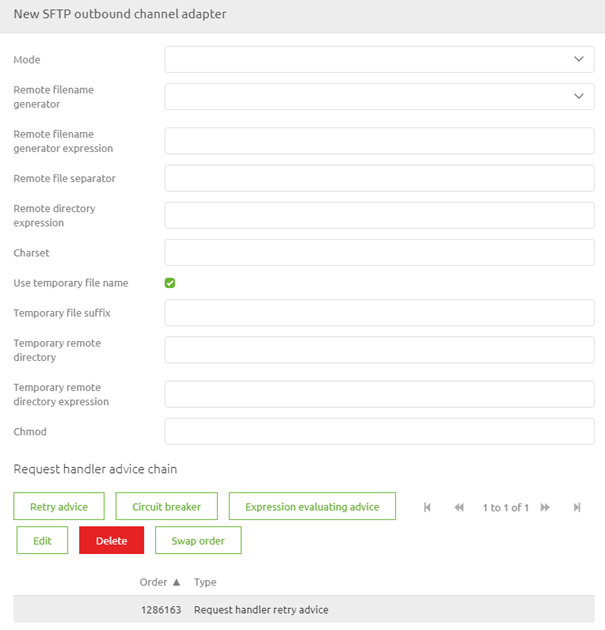
3.3 SFTP Gateway
The SFTP Gateway is an additional component that can be used to interact with your SFTP share. It allows the use of a set of pre-configured commands to perform actions such as deleting files. Compared to the outbound channel adapter replies are send back to eMagiz. These reply messages depend on the selected command. Every command option is explained in detail within the helptext. An example configuration to send files is shown below.
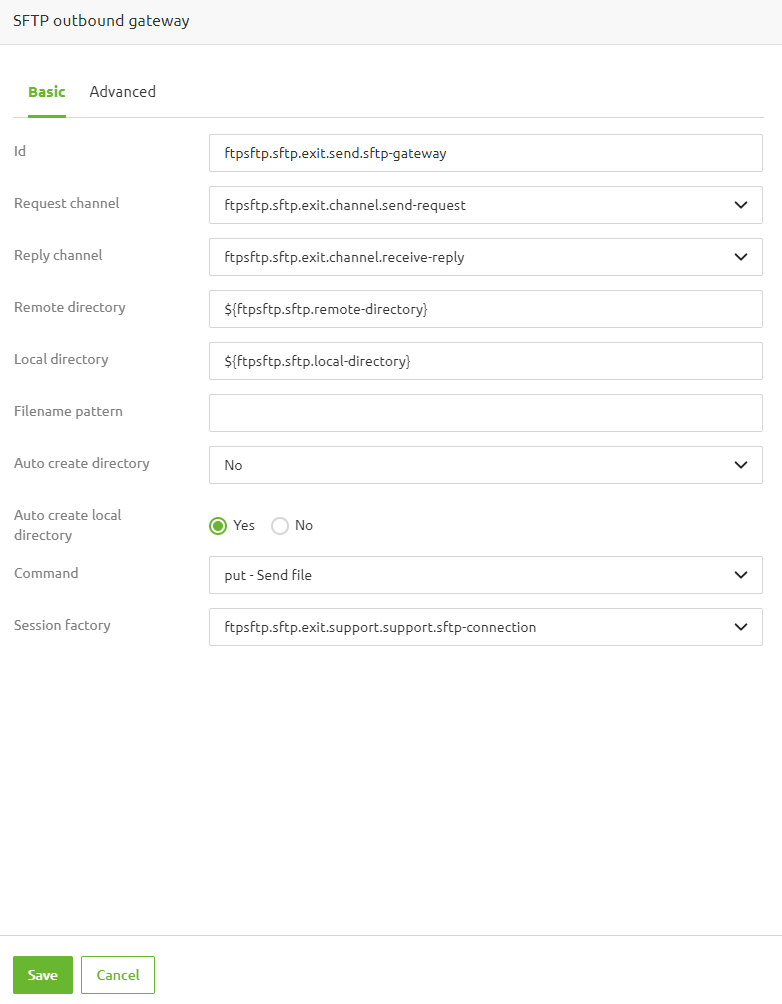
All available options are:
- List files
- List file names
- Retrieve file
- Retrieve multiple files
- Remove file(s)
- Move/rename file
- Send file
- Send mulitple files
This concludes our microlearning, in which we learned how to set up the connectivity with an SFTP.
4. Key takeaways
- Secure File Transfer Protocol (SFTP) is designed for transferring large files securely over the web. It extends the traditional File Transfer Protocol (FTP) by incorporating Secure Shell (SSH) for enhanced security.
- In an SFTP setup, your computer is typically referred to as the localhost, while the server you’re connecting to is known as the remote host. This setup facilitates secure communication between these two entities.
- For successful SFTP transactions, the server must be configured to run SFTP services, and the client (eMagiz, in this case) needs appropriate SFTP software and configurations.
- eMagiz offers specific components to facilitate SFTP connectivity, including the Default SFTP Session Factory and the Default SFTP Caching Session Factory. These components help in managing sessions and improving performance based on the frequency of file transfers.
5. Suggested Additional Readings
If you are interested in this topic and want more information, please read the release notes provided by eMagiz. Furthermore, check out these links:
- 1. Prerequisites
- 2. Key concepts
- 3. SFTP Connectivity
- 3.1 Best practices for using SFTP
- 3.1.1 Which session factory do I need?
- 3.1.2 Do I have to set up a retry mechanism?
- 3.1.3 I get a _Failed to list files/items_ or a _Failed to obtain pooled item_. What can I do?
- 3.1.4 I get a _Failed to list files / items_, a _Pipe closed_ or an _input stream is closed_. What can I do?
- 3.1.6 I get a _Failed to write to_. What can I do?
- 3.1.7 I often get 'Disconnecting from sftp.example.com port 22' and then a 'Caught an exception, leaving main loop due to Socket closed' warnings.
- 3.1.8 I get a 'Failed to create SFTPClient'
- 3.1.9 One of my remote files is not picked up from the SFTP server (without any warning)
- 3.2 Configuration in eMagiz
- 3.3 SFTP Gateway
- 3.1 Best practices for using SFTP
- 4. Key takeaways
- 5. Suggested Additional Readings
