Queue browser
In this microlearning, we will focus on the queue browser functionality. This new feature within our 3rd generation runtime allows you to view data flowing through your system. On top of that, it enables you to wiretap information for analysis purposes and even delete messages that should not be in a specific queue.
Should you have any questions, please contact academy@emagiz.com.
1. Prerequisites
- Basic knowledge of the eMagiz platform
- Understanding of the flow testing functionality
2. Key concepts
This microlearning centers around the queue browser.
- The queue browser can be used to view data on the queue
- The queue browser can be used to wiretap a queue to see all future messages (in the next five minutes)
- Message payloads above 100KB are not shown
- The queue browser allows you to delete one (or all) message(s) from the queue
3. Queue browser
To enhance the observability of your integration landscape while running in the 3rd generation runtime architecture, we have added a new feature to our Manage phase called the "Queue browser." You can access this functionality via the "Explore" menu in Manage. Then, with the help of the queue browser, you can browse your queue as the name suggests.
To do so, we offer two options within this functionality. First, we have the Explore function, and we have the Wiretap function. When selecting a queue and opting for the Explore option, you get a live view of the current data in the queue. Then, when choosing the Wiretap functionality, you automatically wiretap your queue and are presented with copies (on a particular queue) of your actual message that passes through the queue from the moment you press the Wiretap button.
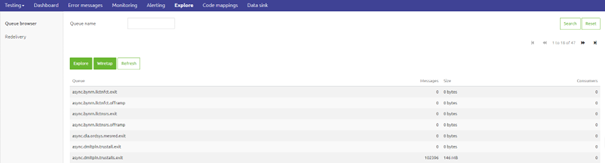
After selecting the queue and choosing the option, eMagiz will show you the list of messages (oldest first) that are currently on the queue (Explore option) or that have passed the queue since the moment you activate the option (Wiretap option). For each message, you have various options at your disposal.
- Delete the message from the queue (Explore option)
- This means throwing away live data, which can be helpful in a test or acceptance environment where you inadvertently put many messages on a queue.
- Clear message from the wiretap queue (Wiretap option)
- Once you are done with the analysis of a specific message in the wiretap functionality, you can clear it from the overview, so it does not clutter the view anymore
- Refresh messages list (both options)
- By pressing this button, you can refresh the list of messages displayed to you. Note that the list is sorted in such a way that the oldest messages are shown first
- Save as test message
- By pressing this button, you can save the message and use it in our flow testing functionality in Create. Note that we link the message to the corresponding flow if we can. Should we not be able to do so, we link the message to your model so you can still use it in the flow testing functionality.
- Download
- By pressing this button, you can download the message and use it outside of the tooling should that be needed.


4. Key takeaways
- The queue browser can be used to view data on the queue
- The queue browser can be used to wiretap a queue to see all future messages (in the next five minutes)
- Message payloads in excess of 100KB are not shown
- The queue browser allows you to delete one (or all) message(s) from the queue
5. Suggested Additional Readings
If you are interested in this topic and want more information, please read the help texts in eMagiz.
