Topic Browser
In this microlearning, we will focus on the topic browser functionality. This powerful new feature within our current generation architecture provides visibility into the data flowing through your system, offering the ability to monitor, analyze, and manage messages that utilize the event streaming functionality. Let's dive into the key concepts and features of this exciting addition!
Should you have any questions, please contact academy@emagiz.com.
1. Prerequisites
- Basic knowledge of the eMagiz platform
- Understanding of the flow testing functionality
2. Key concepts
This microlearning centers around the topic browser.
- The topic browser can be used to view data on the topic.
3. Topic browser
To enhance the observability of your integration landscape while running in the current generation architecture, we have added a new feature to our Manage phase called the "Topic browser." You can access this functionality via the "Explore" menu in Manage. Then, with the help of the topic browser, you can browse your topics as the name suggests.
To do so, we show a list of topics belonging to your model you can explore.
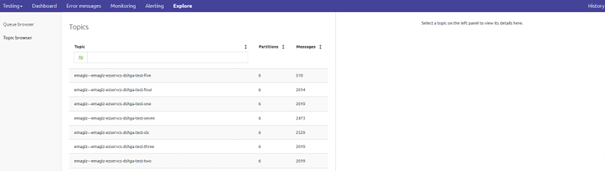
Per topic, you can zoom in on the partitions of each topic to check out the messages.
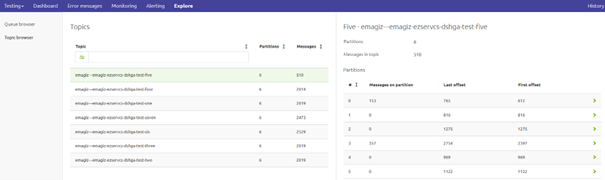
After selecting the topic and choosing the partition, eMagiz will show you the list of messages (latest first) that are currently on the topic. These messages, including headers and envelope, can be viewed by clicking on the message.

Apart from that we over the following options.
- Save as test message
- By pressing this button, you can save the message and use it in our flow testing functionality in Create. Note that we link the message to the corresponding flow if we can. Should we not be able to do so, we link the message to your model so you can still use it in the flow testing functionality.
- Download
- By pressing this button, you can download the message and use it outside of the tooling should that be needed.
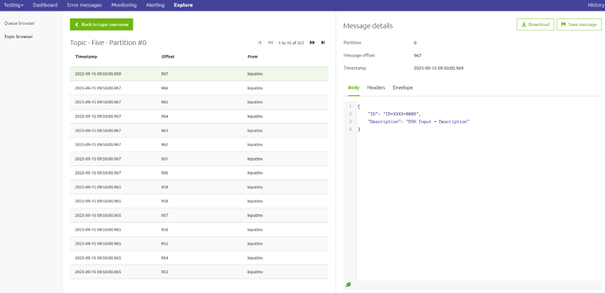
4. Key takeaways
- The topic browser provides a live view of data within a topic.
- Messages remain visible in the topic explorer as long as they are not yet deleted based on the retention policy (default of two days)
5. Suggested Additional Readings
If you are interested in this topic and want more information, please read the help text provided by eMagiz and see the following links:
