Apply to environment
In this microlearning, we will dive into the "apply to environment" action. In our microlearnings of cloud management, we have encountered actions that impact the eMagiz Cloud directly (i.e., Slot Wakeup, Restart Runtime, Reset Runtime, etc.) and those with an indirect effect (i.e., Add Route, Add Certificate, Remove Runtime, etc.). Here, we will focus on understanding how to manage changes that do not immediately affect the cloud but require the "apply to environment" functionality to be properly implemented. Let's break down how this action helps manage your changes efficiently and effectively.
Should you have any questions, please contact academy@emagiz.com.
1. Prerequisites
- Basic knowledge of the eMagiz platform
- Basic knowledge of cloud management
2. Key concepts
This microlearning centers around the apply to environment action.
- With "apply to environment", we mean: Actualizing all changes, with an indirect effect, within the eMagiz Cloud that were made by users on the Deploy Architecture canvas after the last press on this button.
3. Apply to environment
In this microlearning, we will focus on the "apply to environment" action. As we saw in previous microlearnings and will see in microlearnings to come with regards to cloud management is that some actions in Deploy Architecture have a direct effect (i.e. Slot Wakeup, Restart Runtime, Reset Runtime, etc.) and others have an indirect effect (i.e. Add Route, Add Certificate, Remove Runtime, etc.). For the actions that have an indirect effect on the eMagiz Cloud you need the "apply to environment" functionality to actualize the changes on the eMagiz Cloud level.
The Apply to environment functionality gives you:
- Apply to environment actualizes all changes with an indirect effect
- It gives you the option to change multiple things at once before applying the bulk change. This is to reduce downtime
- It ensures that the eMagiz Cloud is only affected when a user want to affect it
Below we have categorized each action to see whether they have a direct effect on the eMagiz Cloud or an Indirect effect. This is to give context per action what is the consequence of your action.
| Direct Effect | Indirect Effect | |
| | - | |
| Restart Runtime (Not JMS) | Add Route | |
| Restart Runtime (JMS) | Update Route | |
| Reset Runtime (Not JMS) | Delete Route | |
| Reset Runtime (JMS) | Add Certificate | |
| Restart Runtime (Not JMS) | Update Certificate | |
| Restart Connector Machine | Delete Certificate | |
| Restart Core Machine | Add runtime to connector machine | |
| Stop Connector Machine | Add runtime to core machine | |
| Stop Core Machine | Remove runtime from connector machine | |
| Start Connector Machine | Remove runtime from core machine | |
| Start Core Machine | Update memory settings runtime (not JMS) | |
| Wake up Cloud Slot | Update memory settings runtime (JMS) | |
| Put Cloud Slot to sleep | Change Cloud Template | |
| Clean Store | ||
| Upgrade Cloud Slot* |
So, in short, when you execute one (or more) actions on Deploy Architecture that have an indirect effect, you need to press Apply to Environment to actualize the changes within the eMagiz Cloud. Note that each move, whether it is direct or indirect, will cause a reaction and subsequent change within the eMagiz Cloud. So be cautious about changing things too many times over. Make sure you are especially careful when using custom folders on runtime level, as they could be deleted and recreated in cases where the machine is recreated. To safeguard yourself against this, place the folder either inside the data folder or directly on efs. Furthermore, we advise stopping the processes that have such custom folders before executing the change. This is especially relevant in the Production environment.
3.1 Change log
To inform you which changes will precisely be executed once you press "Apply to environment," we will show a pop-up listing all the pending user level changes that will be implemented once the user presses "Apply changes."
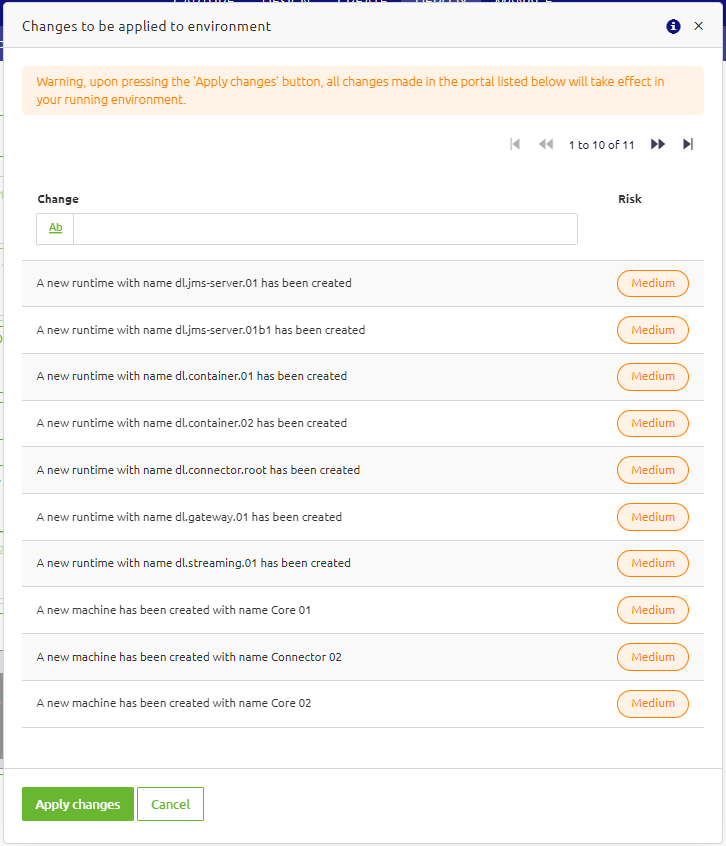
4. Key takeaways
- Apply to environment actualizes all changes with an indirect effect
- It gives you the option to change multiple things at once before applying the bulk change. This is to reduce downtime
- It ensures that the eMagiz Cloud is only affected when a user want to affect it
5. Suggested Additional Readings
If you are interested in this topic and want more information, please read the help text provided by eMagiz and see the following links:
