Verify the status of ongoing change
In this microlearning, we’ll explore how to verify the status of ongoing changes within the eMagiz platform. Whether you’re adding a runtime or upgrading a cloud template, monitoring the progress of these changes is essential. We’ll guide you through the process of checking the status and keeping track of your updates effectively.
Should you have any questions, please contact academy@emagiz.com.
1. Prerequisites
- Basic knowledge of the eMagiz platform
2. Key concepts
This microlearning centers around verifying the status of ongoing change.
With status, we mean: An indication of whether the action is started, in progress, or finished.
- The status verification gives you the option to monitor the progress of your change
3. Verify the status of ongoing change
In this microlearning, we will focus on how you can verify the status of an ongoing change. Whatever the action may be (add a runtime, cloud template upgrade, remove a route, etc.) the eMagiz platform will send a command to the eMagiz cloud. After the command is sent, you might want to verify the status of said change. In this microlearning, we will learn how you can verify that status.
- The status verification gives you the option to monitor the progress of your change
To verify the status simply navigate to Deploy -> Architecture (if you are not there already). After you have done so you can access the context menu on the white part of the canvas just shy of the integration platform itself. This will show you the following context menu. Please select the option called Details.
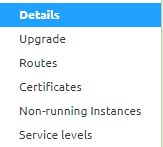
In the pop-up, that eMagiz shows you the 'Last known state'. This field is updated during a change and is, therefore, a good indicator of the status of said change. Please note that you need to re-open the pop-up to see whether a change in status has occurred.
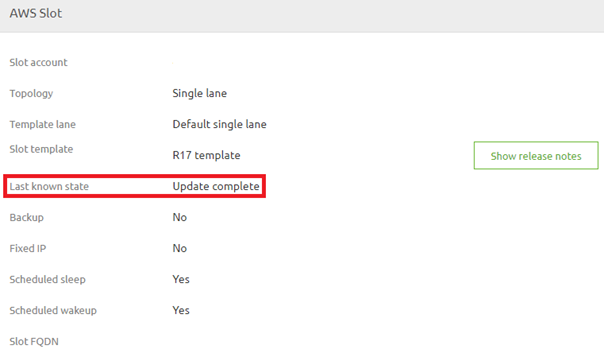
Selecting this option will show you a pop-up. When you are on the latest available cloud template eMagiz will tell you. If you are not on the latest available cloud template you will see a dropdown menu indicating that you can select a newer version (more on updating the cloud template later). When you open the dropdown menu eMagiz will tell you how many versions there are between your current version and the latest available version.
4. Key takeaways
- The status verification gives you the option to monitor the progress of your change
- Via the details screen in Deploy -> Architecture you can view the last known state
