Catalog
In this microlearning, we will be diving into the catalog for the Event Streaming pattern in eMagiz. This catalog is a key resource, providing all the essential information on the topic and user level for external parties looking to connect with your eMagiz event streaming cluster. Understanding how to navigate and utilize this catalog will streamline the external parties' effort to connect and integrate.
If you have any questions along the way, feel free to reach out to us at academy@emagiz.com.
1. Prerequisites
- Basic knowledge of the eMagiz platform
- Understanding of Event Streaming concept
- An active Event Streaming license
2. Key concepts
This microlearning centers around explaining the catalog for event streaming.
- With catalog we mean: A place within eMagiz that shows all relevant information on the topic and user level for your eMagiz Event Streaming cluster to external parties.
Knowing what the catalog is and how you can properly communicate with external parties via the catalog is of the utmost importance when dealing with a complex Event Streaming integration model that spans across a multitude of topics that interchange data.
3. Catalog
In this microlearning, we will focus on the catalog that is available for the Event Streaming pattern in eMagiz. The catalog depicts the relevant information on the topic and user level for any external party that is connecting or wants to connect to the eMagiz event streaming cluster. With the help of such a catalog, it will become easy for external parties to connect to your eMagiz event streaming cluster. The catalog provides the following information:
- Topic overview
- Rights overview on user level
- Message structure on topic level (if available)
- Connection details
3.1 Catalog View
One part of the equation is the catalog view that your external parties will see when logging in. The other part, inviting catalog users, will be discussed later on. When a catalog user logs in he/she sees a different view compared to a regular user. The catalog user only sees the catalog page. So the first thing that is noticeable is the fact that instead of seeing the various ILM phases (Capture, Design, Create, Deploy and Manage) the user only sees the Catalog page.
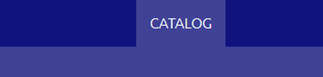
Furthermore, on this page, the user will see two levels:
- Topics
- Users

3.1.1 Topics
On the first level, you see relevant information on a per-topic basis. Here you see the topic configuration, such as the produce, consume patterns and the retention time. Furthermore, you see an example of how the message that is placed on the topic will look like (if defined). On top of those, you will see relevant information coming from our Capture phase (in the tab called "Used by").
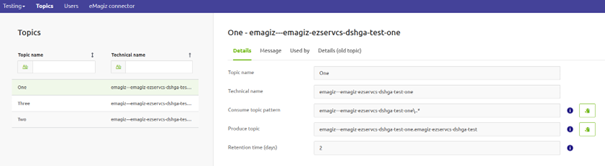
Armed with this information you can easily execute the first steps of the configuration that are needed to connect to a topic.
3.1.2 Users
The next step is located in the user section. In here you will see all Event Streaming Users to which you as a catalog user have access. For more info on what Event Streaming users are please check out the previous microlearning. In this tab, you can download the relevant credentials that are to properly authenticate yourself to the cluster in order to produce or consume a message. Furthermore, you will see the corresponding passwords.
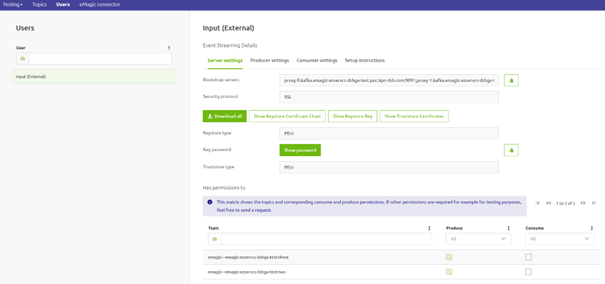
You can either use the "Download All" button or you can download each part needed for the connection one by one.

3.2 Configure Catalog Users
In the previous section, we learned what a catalog user will see when he/she logs in. However to allow this the catalog user(s) first need to be configured. This is a two-step process for which you need a company contact to assist you with the first step. To configure a catalog user the first step is to ask your company contact to add one (or more) portal user(s) to your company. This is necessary so you can select said portal user as a catalog user within your specific integration data model. This is what we call linking the catalog user to the event streaming user.
To link a catalog user to an event streaming user simply navigate to the Deploy phase of your integration data model and select User Management. Here you can select an Event Streaming user. Assuming the Event Streaming user is already configured (if not please press Apply to Environment) you will see the "Share in Catalog" option in the "Event Streaming" tab.
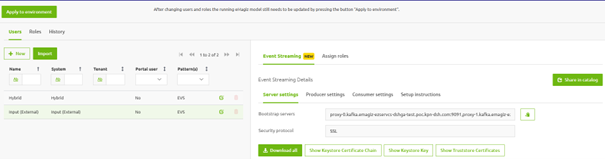
By pressing the "Share in catalog" button you will be prompted with a pop-up in which you can select which portal user should become a catalog user and with that automatically be linked to the event streaming user.
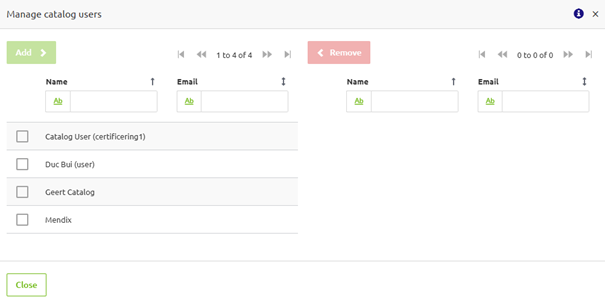
You can add catalog users by pressing the Add button in this pop-up. After you are satisfied with your work you can press Close.
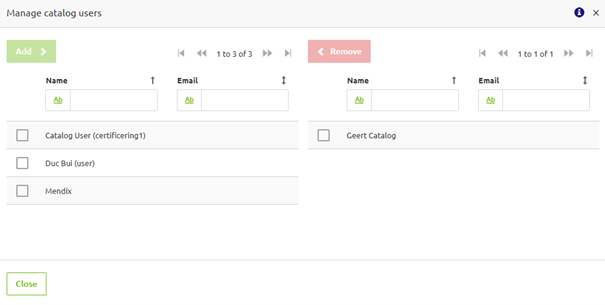
This user can now log onto the platform and will see the catalog overview discussed above for this integration data model.
4. Key takeaways
- Portal users can be designated as 'catalog users' at the integration data model level, allowing them to access and view the catalog details relevant to their permissions.
- Catalog users will only see the catalog interface, which simplifies their experience by providing a streamlined view without access to other platform features.
- The catalog is very useful for external parties to quickly gather the relevant information needed to connect to the eMagiz Event Streaming Cluster
5. Suggested Additional Readings
If you are interested in this topic and want more information on it, please read the help text provided by eMagiz when executing these actions and browse through the following links:
