Understanding Deploy Architecture - Basic
In this microlearning, we'll explore the concept of "Design Architecture" and how it can assist you in managing your integration landscape. "Design Architecture" refers to the overview of where your instances are deployed, which machines they're running on, and the resources required for deployment. By understanding this overview, you'll gain insights into where your instances are located (cloud or on-premise), the machine sizes needed, and whether you have the capacity to develop more integration solutions within your current setup.
Should you have any questions, please contact academy@emagiz.com.
1. Prerequisites
- Basic knowledge of the eMagiz platform
2. Key concepts
This microlearning centers around understanding what the Deploy Architecture overview is and how it can help you.
With Deploy Architecture we mean: The realized overview of where the instances are deployed, on which machines, and how many resources it takes to deploy these instances.
The Deploy Architecture gives you insights into:
- Where do my instances run (cloud, on-premise).
- What is the machine size needed to run my current model.
- Which routes, certificates, failover, and volume settings are used in each environment.
3. Understanding Deploy Architecture
The Deploy Architecture overview is accessible under Deploy. In Deploy, you can click on Architecture to get to the overview. The following Deploy Architecture could look similar to what you would see before the first "Apply to environment" action is executed.
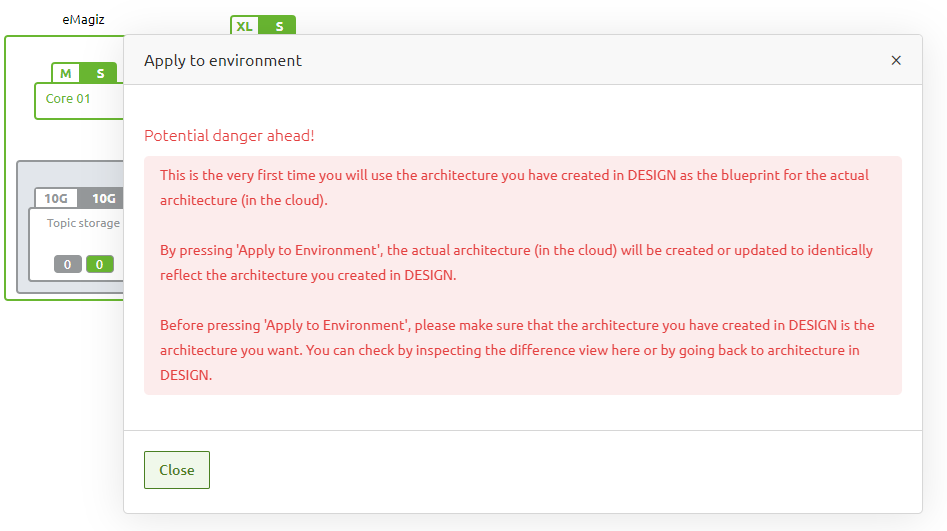
The following Deploy Architecture could look similar to what you would see after the first "Apply to environment" action is executed.
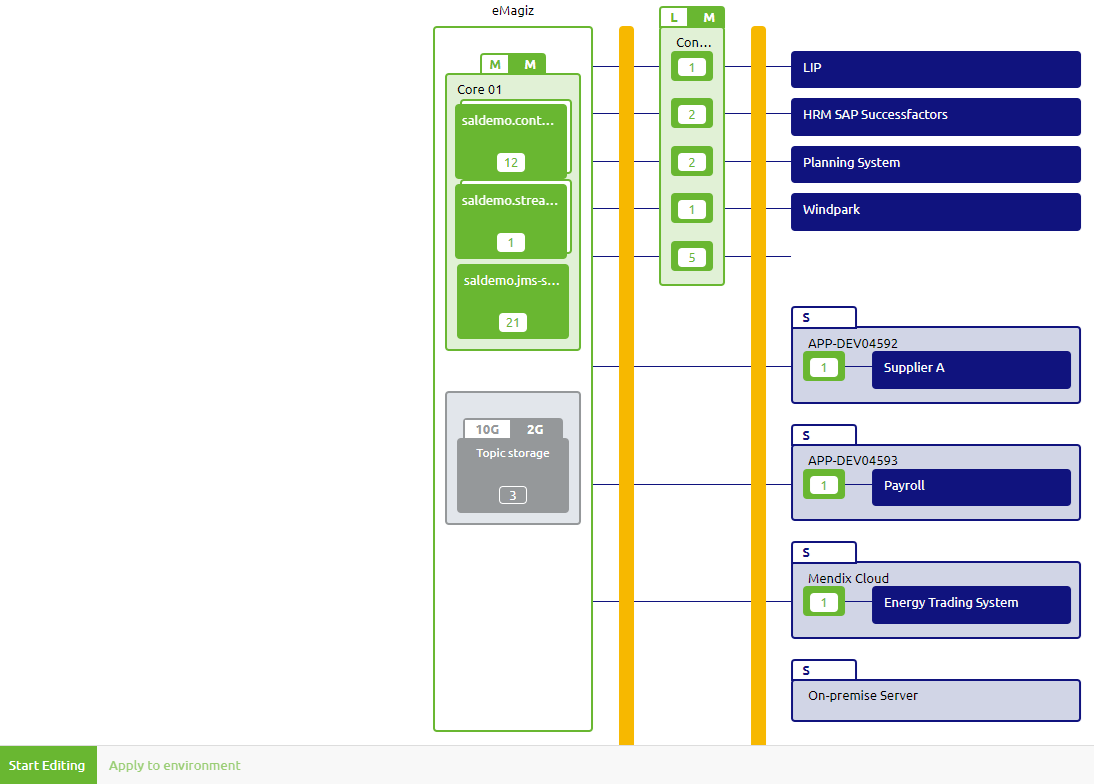
As you can see in the overview of the architecture we have several machines within our integration landscape (i.e. Core01, Connector01, External 01, etc.) and each machine has several systems (i.e. runtimes) running on it.
3.1 Core Machine
The machine called Core01 in this example is a so-called core machine. This machine (or machines if you scale up) plays host to the core functionalities of eMagiz:
- JMS
- Process Container (holds all onramps, offramps, routers, and the error process for messaging processes)
- Event Streaming Container (holds all onramps and offramps for event stream processes)
3.2 Connector Machine(s)
The machines called "Connector 01", "APP-DEV04592", and "APP-DEV04593" in this example are so-called connector machines.
These machines are the place where you exchange data with other systems. As this is the place to connect to other systems internet connectivity is a must.
Within eMagiz we make a distinction between two types of connector machine(s):
- Connector machine(s) running in the eMagiz Cloud managed by eMagiz
- Connector machine(s) running on-premise in the data center of the client
On these connector machines you can configure things like:
On top of that you can execute a lot of actions on the runtimes, such as:
3.3 Used and available size
Apart from determining where an instance (runtime) should be running (cloud or on-premise) the Deploy Architecture also tells you how much memory (i.e. size) is already claimed by the runtimes running on the machine (including machine memory) and how much is still available to be distributed or to be assigned to a new runtime.
When you open the context menu on machine level you will see the option "Details" when you are not in "Start Editing" mode and the options "Details", "Start machine", "Stop machine", "Restart machine", and "Redistribute leftover memory". For this you need the "Details" option.
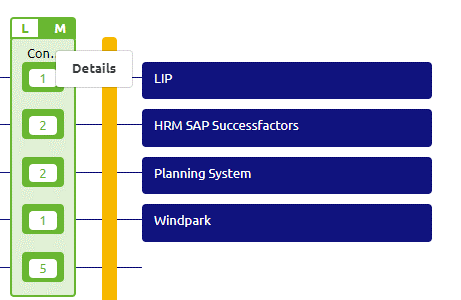
Within this "Details" menu you will see a tab called "Runtimes". After selecting it you will see an overview similar to what is shown below. This overview shows the memory configuration per runtime (that can be edited while in "Start Editing" mode) and it will show whether your machine is still healthy from a memory perspective. This we do by showing a state and indicating in a bar how much of your total available memory can still be assigned.
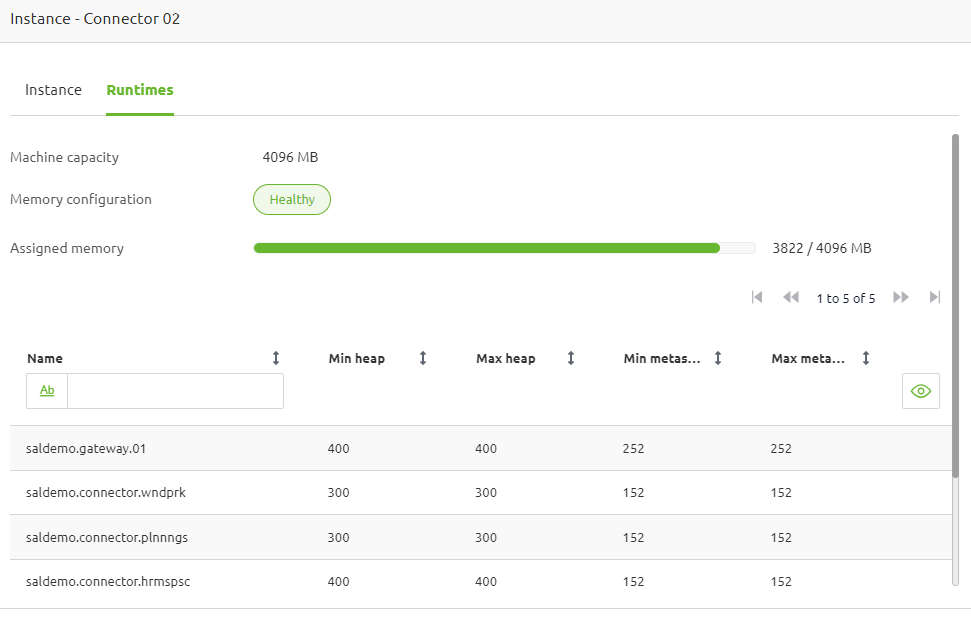
There is much more to tell about Deploy Architecture but more on that in later microlearnings.
4. Key takeaways
- Deploy Architecture gives you context on which runtimes are deployed where (on-premise or cloud)
- Machines are divided into so-called core and connector machines
- Per machine and runtime there are a lot of actions you can take on your environment.
