Runtime Overview
In this microlearning, we'll explore the Runtime Overview in eMagiz. This overview provides crucial insights into the status and performance of each runtime, which serves as the container for your flows. Understanding this overview will help you track which releases are deployed, monitor the state of each container, and ensure that your flows are running as expected.
Should you have any questions, please contact academy@emagiz.com.
1. Prerequisites
- Basic knowledge of the eMagiz platform
- Understanding Releases and be able to run a Deployment plan effectively
- Understanding Containers and how flows are managed across them
2. Key concepts
eMagiz uses the concept of flows, runtimes and machines. A flow can run inside a runtime, and that runtime acts as a container to make that flow operate properly. For more information on how to assign flows to runtime containers, please check out this microlearning. In any case, the runtime overview here helps to understand the status of each container, and whether that container is running the latest changes that were included in the active release or not.
3. Exploring the Runtime Overview
- Machine
- The machine where the corresponding runtime is located
- Version
- The number of the latest release which was deployed on the certain runtime. If you want to know more about when a new image is created for a container, please read this microlearning.
- Note that this can be red in case the latest changes are not deployed on the certain runtime. For example if your deployment plan stops half way and there were changes which need to be deployed in the second part, you could end up in this situation.
- State
- Throughout the lifetime of a container it can have one of the 6 states mentioned below. Here you can find more details about these states.
- Created
- Restarting
- Running
- Removing
- Paused
- Exited
- Dead
- Throughout the lifetime of a container it can have one of the 6 states mentioned below. Here you can find more details about these states.
- Status
- Up - This says for how long the runtime was up
- Exited - This says since when the runtime stopped as well as an exit code value which can give more insights into why the container stopped. For more details about the values of the exit codes you can check this RCA Knowledge Base entry.
- Restarting - When the runtime received a Restart command or when it fails to start because the autohealing will keep on restarting it.
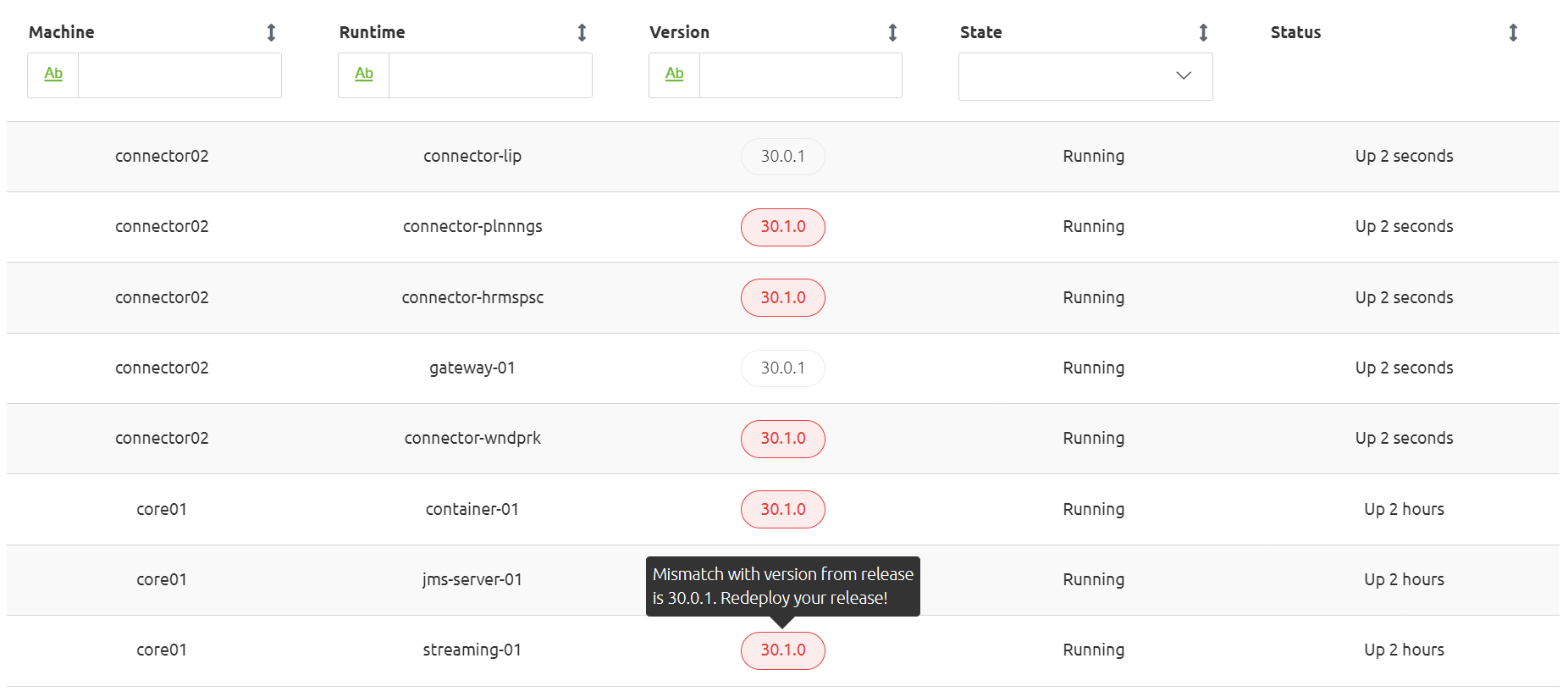
4. Key takeaways
- The runtime overview helps to understand which release is deployed on each container and what the associated status is
- The runtime overview helps to understand if the container is running the desired flows set in the active release
