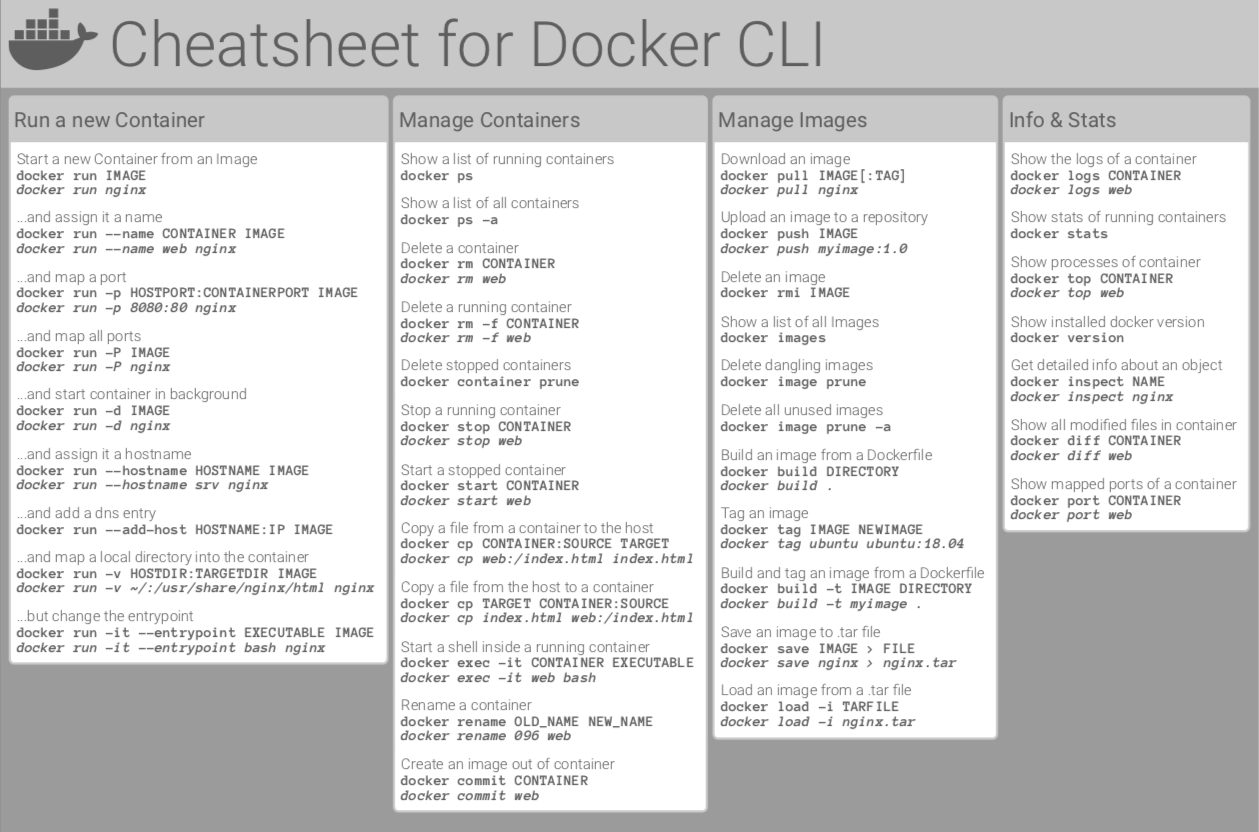Install Docker for Linux
In this microlearning, we will focus on how an on-premises server can be prepared for a eMagiz Deploy agent installation.
Should you have any questions, please contact academy@emagiz.com.
1. Prerequisites
- Advanced knowledge of the eMagiz platform
- Good understanding of eMagiz runtimes in general
2. Key concepts
In the new runtime architecture of eMagiz, Docker technology is used to deploy runtimes. eMagiz creates specific runtime images that contain the eMagiz runtime, and can be deployed in dockerized environments.
In the below section the Linux variant is described in terms of how to prepare the server to allow the eMagiz Deploy Agent to be installed. That agent allows to download images from the eMagiz infrastructure.
3. On-premises deployments
3.1 General requirements
These are the general requirements to allow the installation of the eMagiz Docker agent:
3.2 Installation Linux
Whenever Linux is selected as operating system, the latest version of Ubuntu will work. Other Linux distributions will also work such as Debian or Red Hat.
3.2.1 Set up Docker's apt repository
sudo apt-get update
sudo apt-get install ca-certificates curl
sudo install -m 0755 -d /etc/apt/keyrings
sudo curl -fsSL https://download.docker.com/linux/ubuntu/gpg -o /etc/apt/keyrings/docker.asc
sudo chmod a+r /etc/apt/keyrings/docker.asc
# Add the repository to Apt sources:
echo \
"deb [arch=$(dpkg --print-architecture) signed-by=/etc/apt/keyrings/docker.asc] https://download.docker.com/linux/ubuntu \
$(. /etc/os-release && echo "$VERSION_CODENAME") stable" | \
sudo tee /etc/apt/sources.list.d/docker.list > /dev/null
sudo apt-get update
3.2.2 Install Docker
3.2.3 Verify succesfull installation of the Docker Engine
3.2.4 Install eMagiz Deploy Agent
Install the eMagiz Deploy agent as can be found in this microlearning
4. Key takeaways
- eMagiz uses runtime images to deploy emagiz runtime on dockerized environments. The runtime image holds all the information and components required to run the runtime
- eMagiz has a specific agent that manages the download of that image to the on-premises server
- The firewall of the on-premises environment should allow outgoing traffic without any restriction. In case that is not desirable, eMagiz can provide the addresses and ports needed to setup the right firewall rules.
5. Suggested Additional Readings
- Docker official installation guide
- Docker command line cheatsheet: