eMagiz Deploy agent
eMagiz runtimes can run on local, on-premises servers. The main reason is that some systems are only accessible within the client's infrastructure. In such a scenario, the on-premises server must have a Docker installation before you can communicate between your on-premise server and eMagiz.
Should you have any questions, please get in touch with academy@emagiz.com.
1. Prerequisites
- Intermediate knowledge of the eMagiz platform
2. Key concepts
This microlearning describes how the eMagiz Deploy agent is installed on the on-premises server where an eMagiz runtime should run. The eMagiz Deploy agent requires a valid Docker installation on the on-premises server. The detailed install guide can be found in this microlearning for Linux and in this microlearning for Windows.
3. eMagiz Deploy agent installation
eMagiz needs to install a specific agent in the Docker instance that allows the downloading of runtime images that need to be installed on the Docker instance. The exact command to run inside the Docker instance is specific for the machine configured inside eMagiz Design & Deploy Architectures. It can be found inside the eMagiz iPaaS portal under Deploy Architecture. The runtime connector has a right-click option called Deploy Agent.
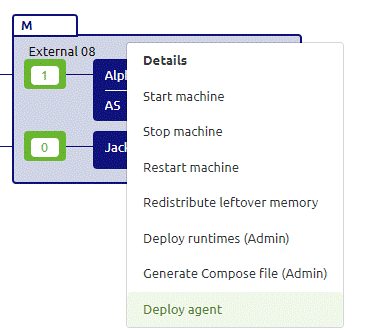
When choosing this option, you will see the following pop-up (assuming the machine still needs to be configured). In this pop-up, you must choose between Linux and Windows as OS. Depending on the server OS you previously installed Docker, you must select Linux or Windows. When the selected OS type is Windows, you can also check the Multiple environment option, which unlocks the possibility of stability when running multiple deploy agents on one machine. This way, deploying multiple machines from different environments (machines from Deploy architecture) to the same on-premise machine (the 'physical' machine) running Windows Server 2022 as an operating system is possible.
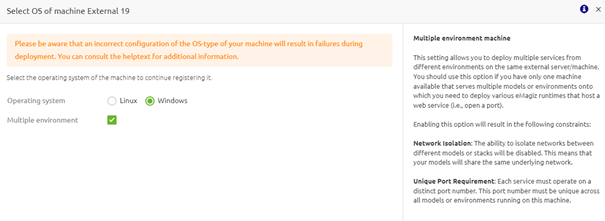
Once you have selected the correct OS for you, the next step is to press "Save." This action will lead you to another pop-up showing the command that needs to be executed (with administrator rights) on the host machine. This way, the deploy agent is activated on the host machine.
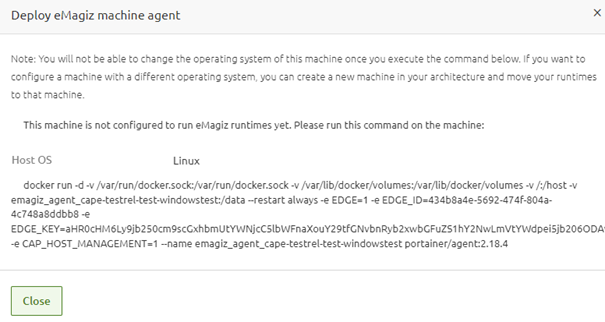
Once the agent is installed, eMagiz can manage the machine to deploy new runtimes or update runtimes as needed. Also, the container runtime can be controlled with start, stop, and reset commands. Please consult this microlearning to inspect the on-premises runtime logs.
4. Key takeaways
- The eMagiz Docker agent needs to be installed to allow runtime to be installed on the on-premises server
5. Suggested Additional Readings
There are no suggested additional readings for this microlearning.
