In this microlearning, we will focus on how the installation requirements for on-premises deployments of eMagiz runtimes that are part of the new runtime architecture. The new runtime architecture uses a containerized approach to deploy runtimes.
Should you have any questions, please contact academy@emagiz.com.
1. Prerequisites
- Advanced knowledge of the eMagiz platform
- Good understanding of eMagiz runtimes in general
2. Key concepts
In the new runtime architecture of eMagiz, Docker technology is used to deploy runtimes. eMagiz creates specific runtime images that contain the eMagiz runtime, and can be deployed in dockerized envirionments.
In the below section the specific operating systems and versions are discussed in a sense that the prerequisite installations are described. Once the right installation is done, refer to section 3.5 for the installation of the eMagiz agent that manages the interaction with the eMagiz platform. That agent will download the created docker images that will be deployed in the Docker environment.
3. On-premises deployments
3.1 Installation requirements Linux
These are the requirements to allow the installation of the eMagiz Docker agent:
- Ensure access to the following URLs is enabled
- registry.emagiz.com
- testing.emagiz.com
- Preferably the entry should be *.emagiz.com
- Install latest version of Docker
- Go to the next section around installing the eMagiz agent
3.2 Installation requirements Windows Server 2022
These are the requirements to allow the installation of the eMagiz Docker agent:
- Ensure access to the following URLs is enabled
- registry.emagiz.com
- testing.emagiz.com
- Preferably the entry should be *.emagiz.com
- Install latest version of Docker
- Validate if WSL 2.0 is properly installed
- Go to the next section around installing the eMagiz agent
3.2 Installation requirements Windows Server 2019 version >1806
These are the requirements to allow the installation of the eMagiz Docker agent:
- Ensure access to the following URLs is enabled
- registry.emagiz.com
- testing.emagiz.com
- Preferably the entry should be *.emagiz.com
- Install latest version of Docker
- Validate if WSL 2.0 is properly installed
- Go to the next section around installing the eMagiz agent
3.3 Installation requirements Windows Server 2019 version 1806
These are the requirements to allow the installation of the eMagiz Docker agent:
- Ensure access to the following URLs is enabled
- registry.emagiz.com
- testing.emagiz.com
- Preferably the entry should be *.emagiz.com
- Enable Hyper-V in Windows Server
- Go to Server Manager, Manage (top right), enable roles and features, select the desired roles and server selections. In the Features section, enable Hyper-V.
- Restart windows
- Install Docker Desktop on the Windows Server
- Please refer to this link: https://www.docker.com/products/docker-desktop/
- Restart windows
- Update Docker desktop configuration
- Go to settings, and enable ‘Expose daemon on tcp://localhost:2375’ without TLS
- Restart Docker
- Open Powershell as Administrator
- Execute "C:\Program Files\Docker\Docker\DockerCli.exe" -SwitchLinuxEngine
- Execute Enable-WindowsOptionalFeature -Online -FeatureName Microsoft-Windows-Subsystem-Linux
- Execute curl.exe -L -o ubuntu-2004.appx https://aka.ms/wslubuntu2004
- Execute Add-AppxPackage .\ubuntu-2004.appx
- If errors occur, please consult https://learn.microsoft.com/en-us/windows/wsl/install-on-server. Rename the file to a zip, expand it, and add it to the path variable.
- Ubuntu should now be a runnable program (press windows key, type ubuntu)
- Open the ubuntu terminal, and finish the installation.
- After installation, execute: export DOCKER_HOST=tcp://localhost:2375
- Go to the next section around installing the eMagiz agent
3.4 Installation requirements Windows Server 2012 R2
These are the requirements to allow the installation of the eMagiz Docker agent:
- Ensure access to the following URLs is enabled
- registry.emagiz.com
- testing.emagiz.com
- Preferably the entry should be *.emagiz.com
- Install & enable Hyper-V in Windows Server
- Go to Server Manager, Manage (top right), enable roles and features, select the desired roles and server selections. In the Features section, enable Hyper-V.
- Restart windows
- Download a ubuntu server 18.04 (https://releases.ubuntu.com/18.04/ubuntu-18.04.6-live-server-amd64.iso )
- Create a VM in HyperV.
- For this, choose Generation 1, the amount of memory you want to assign to ubuntu and thus to the containers. Please consider the overhead for memory as well (such as OS).
- Configure a virtual switch.
- Add a virtual Hard Disk with proper sizing (e.g. 30 GB)
- Install an operating system from bootable CD/DVD, ISO file
- Install ubuntu downloaded previously on the VM
- Install docker as per official ubuntu documentation (See https://docs.docker.com/engine/install/ubuntu/#install-using-the-repository) on the VM
- Go to the next section around installing the eMagiz agent
3.5 eMagiz agent installation agent
eMagiz needs to install a specific agent in the Docker instance that allows to download runtime images that needs to be installed on the Docker instance. The specific command to run inside the Docker instance is specific for the machine that is configured inside eMagiz Design & Deploy Architectures. It can be found inside the eMagiz iPaaS portal or is available upon request. Once that agent is installed, the image that is generated for every eMagiz release can be downloaded and installed in the Docker instance.
After installing the agent, validate it runs by checking if a docker container runs on ubuntu.
- wget https://download.docker.com/linux/static/stable/x86_64/docker-20.10.5.tgz
- tar zxvf docker-20.10.5.tgz
- cd docker
- ./docker psg
4. Assignment
Check out the cheatcheet for Docker command line:
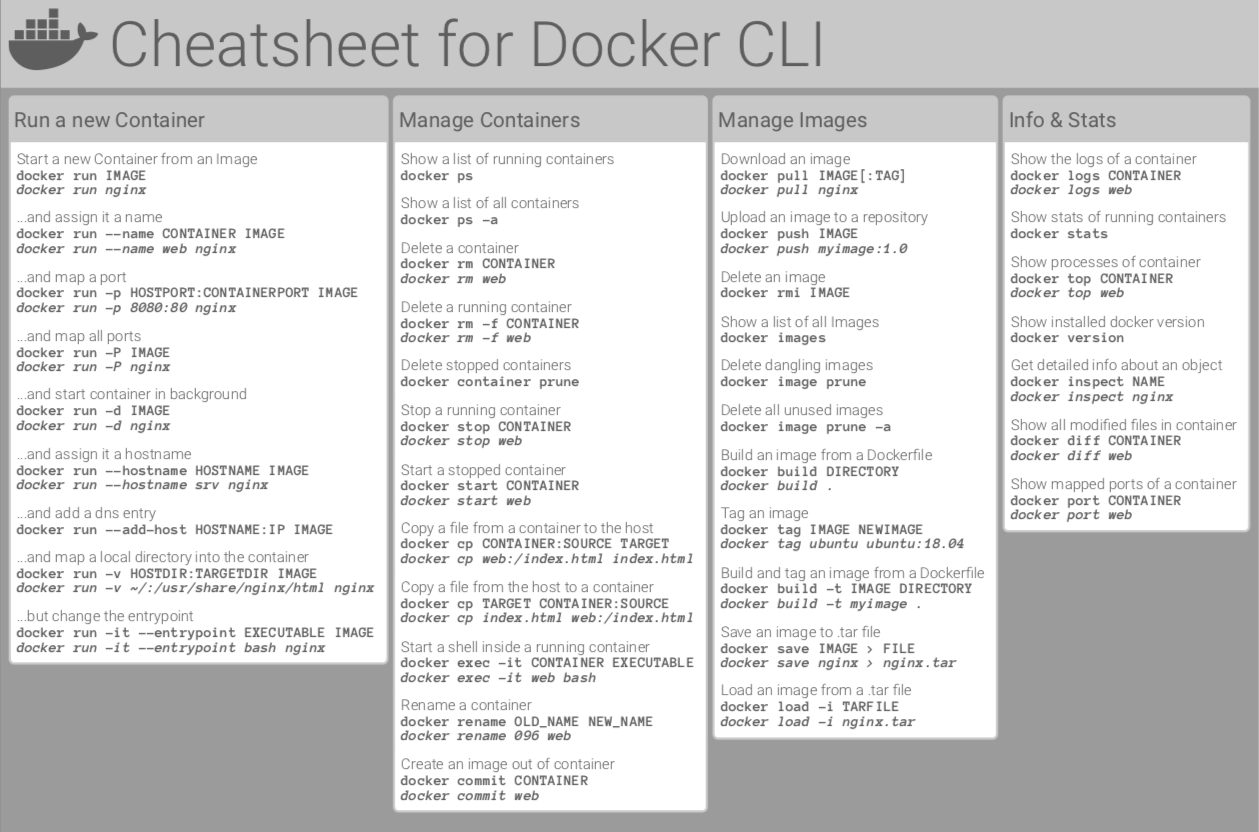
5. Key takeaways
- eMagiz uses runtime images to deploy emagiz runtime on dockerized environments. The runtime image holds all the information and components required to run the runtime
- eMagiz has a specific agent that manages the download of that image to the on-premises server
- The firewall of the on-premises environment should allow outgoing traffic without any restriction. In case that is not desirable, eMagiz can provide the addresses and ports needed to setup the right firewall rules.
6. Suggested Additional Readings
N/A
7. Silent demonstration video
N/A
