Securing a hosted web service with certificates in the eMagiz Cloud
In this microlearning, we will dive into how to secure your (SOAP/REST) web service created in eMagiz, which will be running in the eMagiz Cloud. We will focus on configuring your service with certificates to ensure secure access, a critical step for protecting your data.
Should you have any questions, please contact academy@emagiz.com.
1. Prerequisites
- Basic knowledge of the eMagiz platform
- Basic Understanding of certificates
- Flow that hosts the web service is successfully created and deployed to the correct environment
- Route in Deploy Architecture has been configured for this specific web service
2. Key concepts
This microlearning centers around learning how you can secure the (SOAP/REST) web service that you have created in eMagiz and that will be running in the eMagiz Cloud.
- By certificates, we mean: A trustworthy document that is interchanged between parties to verify that both parties are who they claim to be
3. Securing a hosted web service with certificates in the eMagiz Cloud
In this microlearning, we will learn how you can secure the (SOAP/REST) web service that you have created in eMagiz and that will be running in the eMagiz Cloud.
It is a best practice to either secure your web service with the help of OAuth2.0 (note this only works for REST) or with a combination of API-Key and certificate (works for both SOAP as REST).
In this microlearning, we will focus on the latter of the two options and focus specifically on the configuration that is needed on the eMagiz Cloud level to ensure that only clients that can provide a valid certificate are given access to the web service.
Important things to remember are:
- Configuration on eMagiz Cloud level is done via Deploy -> Architecture
- Certificate is generated via the support department (with or without CSR)
- No actions are needed on flow level, only on Cloud level
- All you need for the configuration is the common name of the certificate
Now that we have introduced the topic let us see how to configure the certificate within Deploy -> Architecture. The first step is to open the Deploy phase of the project for which you want to configure the certificate. After that, you need to select the correct environment (TAP). In this environment open the Architecture page. On this page, you can manage everything related to the eMagiz Cloud.
Among others, you can also configure your certificates. To do so open the context menu via a right-mouse click on the whitespace alongside your landscape overview. Note that you need to be in "Start Editing" mode to configure certificates.
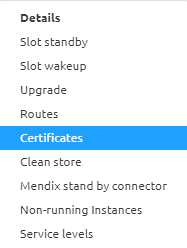
In the pop-up that follows press New or Edit (in case you want to change an existing certificate configuration). Please refer to this microlearning about Certificates for more details on this topic. In this microlearning we use the option New, which then the following pop-up will be shown:
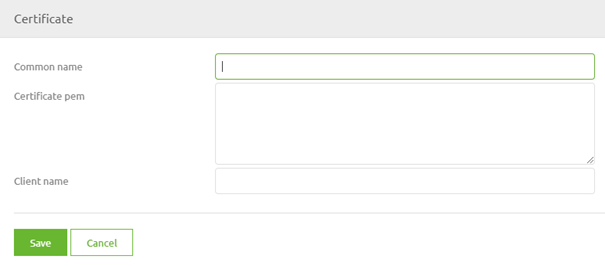
In this pop-up, you enter the Common Name (as received from Support) and a Client Name (can be anything you like). The moment you are satisfied with your result press Save. Close the other pop-up and open the context menu again. This time select the option Routes. For this example, we assume the route already exists.
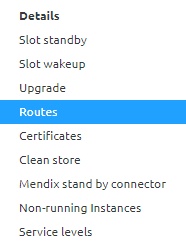
Select the route that belongs to the runtime in which you are hosting the web service and press Edit.
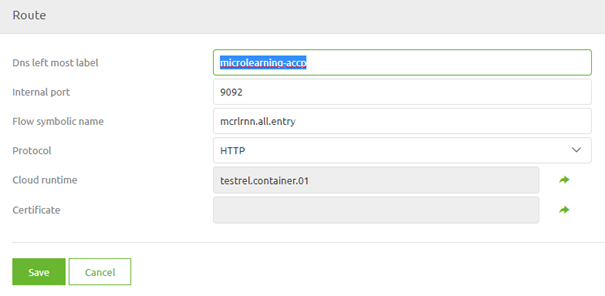
In here click on the icon on the right of the certificate entry and select the correct Certificate in the pop-up that is presented. After you have selected it eMagiz will automatically link the certificate to the route as shown below.
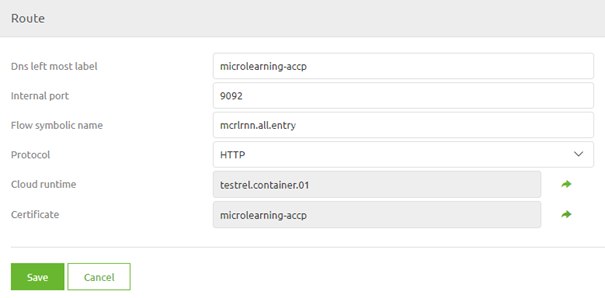
When you are content press Save. The only thing left to do after this is to actualize the changes in the eMagiz Cloud. You can do so by pressing the Apply to environment button. Note that this button will apply all changes so in case of others have also made changes these will also be automatically changed in the eMagiz Cloud. So always think before you act.
4. Key takeaways
- Certificates serve as essential tools for establishing trust between parties by verifying identities, which is crucial for secure communications.
- Easily enhance the security of your eMagiz web service in the eMagiz Cloud by configuring it with certificates, ensuring that only authenticated clients can access it.
- The main configuration happens at the eMagiz Cloud level through the Deploy -> Architecture section, with no changes needed at the flow level.
- When applying changes, ensure you’re aware of other modifications, as they will be updated simultaneously in the eMagiz Cloud.
5. Suggested Additional Readings
If you are interested in this topic and want more information, please read the help text provided by eMagiz and see the following links:
