Dynamic Alerting
In this microlearning, we will focus on how you can configure your own dynamic alerting by setting up triggers on events and notifiying people on it. Should you want to learn more on the standard alerting that eMagiz offers please check out this microlearning.
Should you have any questions, please contact academy@emagiz.com.
1. Prerequisites
- Basic knowledge of the eMagiz platform
2. Key concepts
This microlearning centers configuring dynamic alerting based on triggers you can define as a user.
With defining, we mean: Specifying based on what trigger an alert needs to be raised
- There are five trigger options
- Error message
- Log message
- Queue consumers
- Messages in queue
- Queue throughput
- On trigger level the recipients are defined
- On trigger level the congestion control is defined
3. Dynamic Alerting
To enhance the observability of your integration landscape while running in the 3rd generation runtime architecture, we have added a new feature to our Manage phase called "Dynamic Alerts." You can access this functionality via the "Alerting" menu in Manage. Then, with the help of the "Trigger" overview, you can view all triggers on your environment. On the top of the list you will see all "static" alerts as defined by eMagiz. Below that you will see all "dynamic" alerts that you and your fellow teammembers (with sufficient rights) can view, edit and delete.
We offer alerting on five types.
- Error message
- Log message
- Queue consumers
- Messages in queue
- Queue throughput
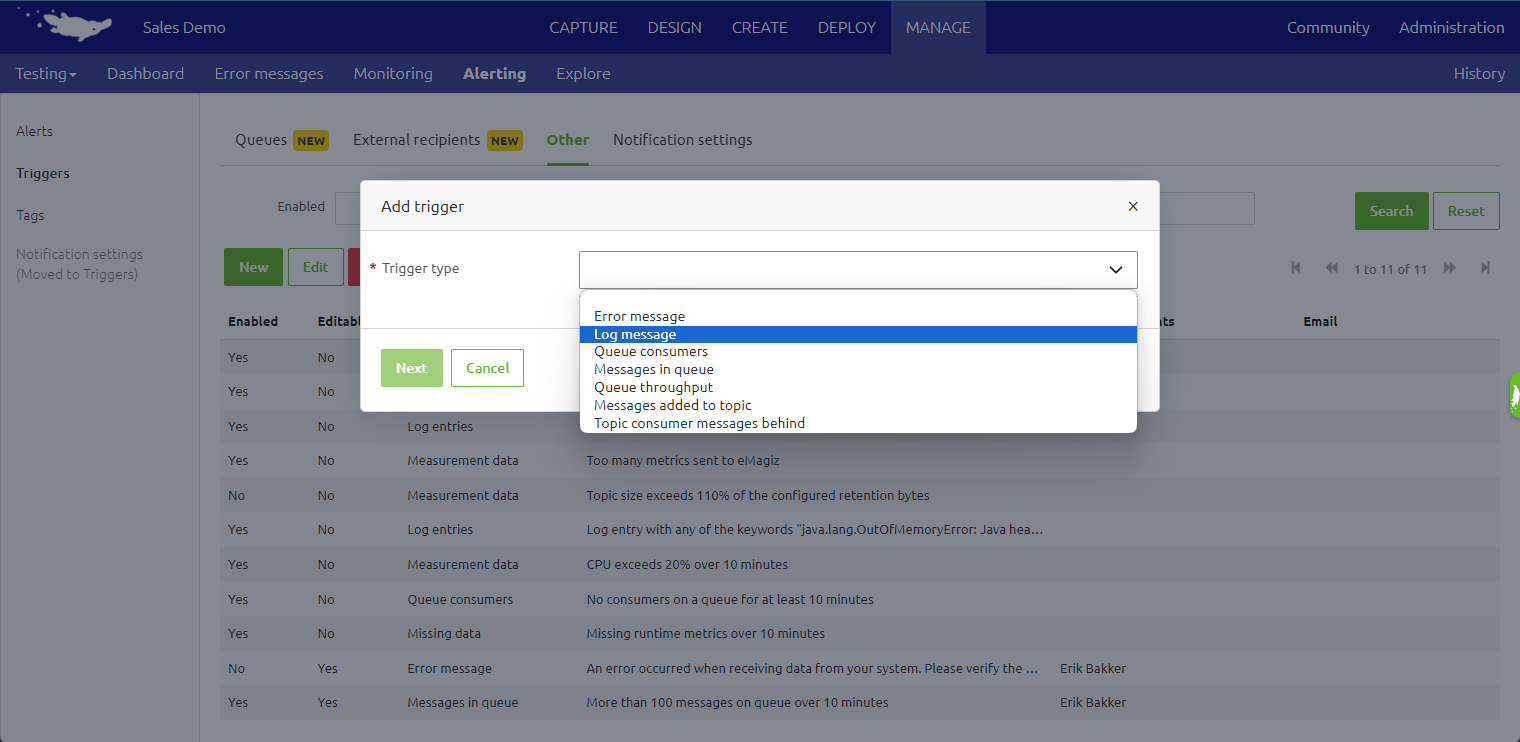
At first we will discuss the configuration of each trigger type. Subsequently we will discuss how to define which recipients will be notified and how to alter the default congestion control settings (as this is the same for each trigger type).
3.1 Error message
On top of the "static" alert that is autogenerated by eMagiz on Error messages you can add additional "dynamic" alerts that only trigger when an error message is raised for which a specific header contains a specific value. This is most likely relevant when certain error message with certain characteristics (i.e. a certain header value) need to be sent to a different set of recipients.
To define the trigger simply fill in the name of the header and the expected value. On top of that you can fill in a description that will be added to the alert that is received via eMail. Once this is filled in the configuration could look as follows.
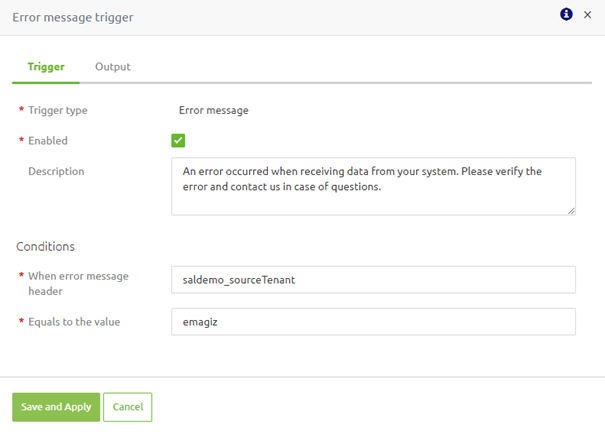
3.2 Log message
On top of the "static" alert that is autogenerated by eMagiz on Log messages you can add additional "dynamic" alerts that only trigger when a log message contains a specific phrase. This is most likely when you log something on which you want to alert when it happens.
To define the trigger simply fill in the phrase on which you want to check. On top of that you can fill in a description that will be added to the alert that is received via eMail. Once this is filled in the configuration could look as follows.
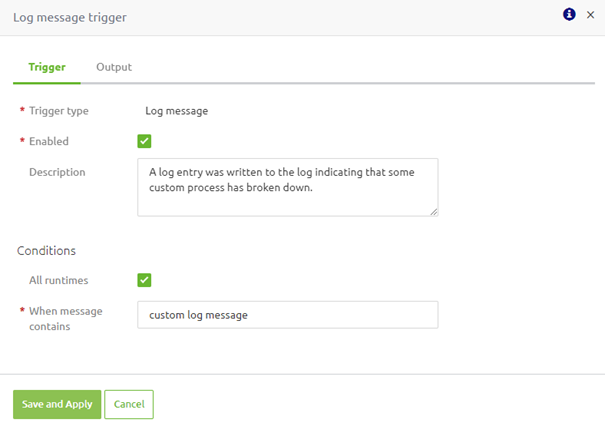
3.3 Queue consumers
On top of the "static" alert that is autogenerated by eMagiz on Queue consumers you can add additional "dynamic" alerts that only trigger when the number of consumers on a (specific) set of queues is below a certain threshold.
To define the trigger first define the threshold on which you want to check (i.e. 2). Subsequently define whether on which queues (or all queues) you want eMagiz to check for this condition. If you want to check on all queues no further action is needed.

If you want to check on a specific (set of) queue(s) you can uncheck the checkbox. As a result an "Add" and a "Remove" button are displayed by eMagiz through which you can add and remove queues to the trigger.

When you press the "Add" button a new pop-up will appear through which you can select the queues for which you want the trigger to be activated. In this pop-up you can select one (or more) queues and press the "Select" button to add them to the trigger.

Once you have selected the queue(s) and pressed "Select" eMagiz will close the pop-up and add the queues to the trigger.

3.4 Messages in queue
On top of the "static" alert that is autogenerated by eMagiz on Messages in queue you can add additional "dynamic" alerts that only trigger when a queue holds more than X number of messages. Logically, the X can be determined by the user. Subsequently define whether on which queues (or all queues) you want eMagiz to check for this condition. If you want to check on all queues no further action is needed.

If you want to check on a specific (set of) queue(s) you can uncheck the checkbox. As a result an "Add" and a "Remove" button are displayed by eMagiz through which you can add and remove queues to the trigger.

When you press the "Add" button a new pop-up will appear through which you can select the queues for which you want the trigger to be activated. In this pop-up you can select one (or more) queues and press the "Select" button to add them to the trigger.

Once you have selected the queue(s) and pressed "Select" eMagiz will close the pop-up and add the queues to the trigger.

3.5 Queue througput
On top of the "static" alert that is autogenerated by eMagiz on Error messages you can add additional "dynamic" alerts that only trigger when the througput on one or more queues is more or less than X messages per Y minutes. Subsequently define whether on which queues (or all queues) you want eMagiz to check for this condition. If you want to check on all queues no further action is needed.

If you want to check on a specific (set of) queue(s) you can uncheck the checkbox. As a result an "Add" and a "Remove" button are displayed by eMagiz through which you can add and remove queues to the trigger.

When you press the "Add" button a new pop-up will appear through which you can select the queues for which you want the trigger to be activated. In this pop-up you can select one (or more) queues and press the "Select" button to add them to the trigger.

Once you have selected the queue(s) and pressed "Select" eMagiz will close the pop-up and add the queues to the trigger.

For this trigger an additional criteria can be configured that allows you to define when eMagiz needs to validate this configuration (i.e. Occurence). With the help of this configuration option you can specify when the trigger needs to be evaluated. An example could be only on Monday between 04:00 AM and 05:00 AM.

3.6 Recipient(s) configuration
When you switch from the "Trigger" to the "Output" tab you can select your recipients. In this overview you can select both eMagiz users as well as external recipients.
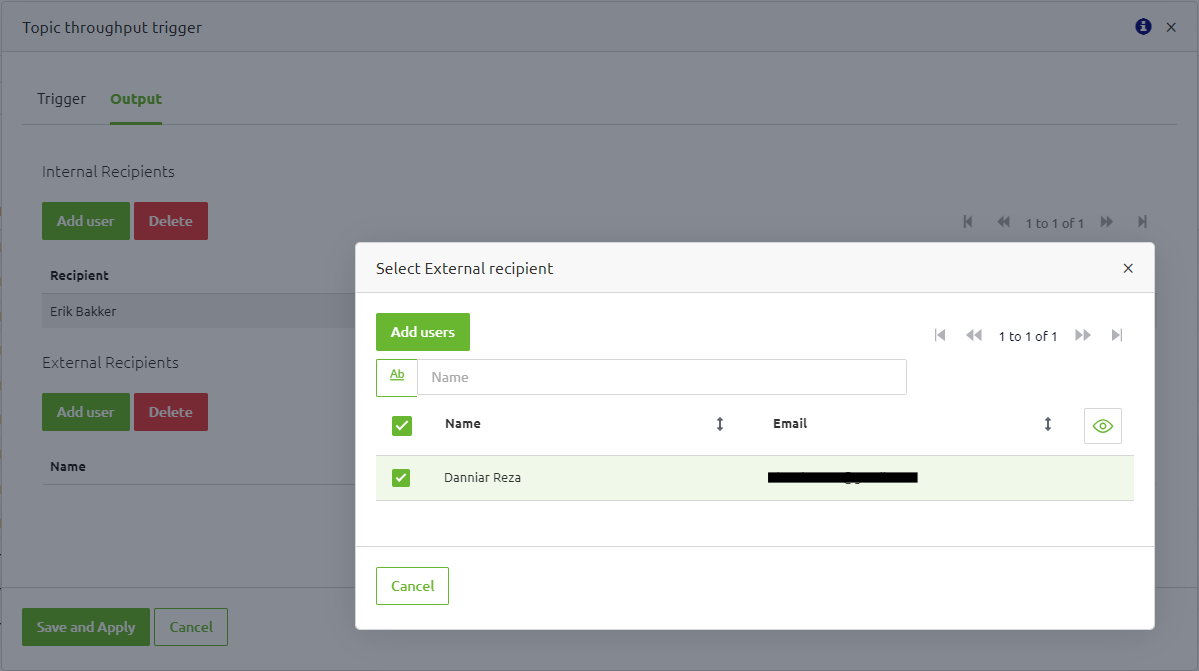
3.7 Congestion control configuration
In the same "Output" tab you can also define the congestion control configuration. The default configuration is that congestion control is activated and will be activated once more than ten alerts are triggered in the last ten minutes. Should you want to reduce this number you can do so here.

4. Key takeaways
- There are five trigger options
- Error message
- Log message
- Queue consumers
- Messages in queue
- Queue throughput
- On trigger level the recipients are defined
- On trigger level the congestion control is defined
- Default configuration of the congestion control is sufficient in most cases
- When entering multiple external recipients ensure each email address is seperated with a comma
5. Suggested Additional Readings
If you are interested in this topic and want more information on it please read the help text provided by eMagiz.
