Topic Alerting
In this microlearning, we’ll explore how to view and customize topic alerts within your eMagiz environment. Customizing these alerts allows you to tailor the trigger conditions and thresholds to better fit your specific needs, enhancing how you monitor and respond to topic activity. We’ll cover the two types of topic triggers available and guide you through configuring them to suit your requirements. This will help you ensure your alerts are as effective and relevant as possible. Should you want to learn more about the standard alerting that eMagiz offers, please check out this microlearning.
Should you have any questions, please contact academy@emagiz.com.
1. Prerequisites
- Basic knowledge of the eMagiz platform
- Basic knowledge of alerting in the eMagiz platform
2. Key concepts
This microlearning focuses on customizing the topic alerts that are existing in each of the environment of your model (i.e., Testing-Acceptance-Production). By customizing we mean further configuring the trigger conditions and thresholds of your topics, so they better suit your needs and requirements.
- eMagiz applies the same set of triggers to all topic.
- There are two topic trigger options that eMagiz currently provides:
- Minimum throughput check
- Messages behind check
- Recipients are defined on the topic level.
3. Topic Alerting
As all our alerting now works is that we have divided them up in various segments that are accessible via Manage.
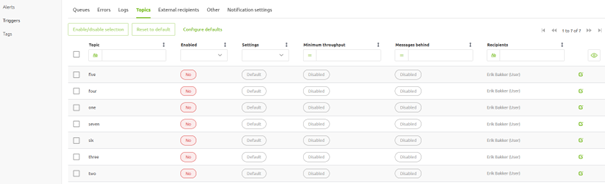
Here, when you navigate to Manage->Alerting->Triggers, you will find all the topics that are generated by eMagiz currently existing within your model, along with the trigger conditions and thresholds that are applied to each of these topics. In the following sections, we will discuss how you can tune these topics triggers to your needs.
3.1 Customize Default Values
Changes to the default values will only apply to topic triggers that are set to use the default values, and not to those you have already customized. To modify the default values configured by eMagiz, you can click the "Configure defaults" button at the top of the topic trigger list.
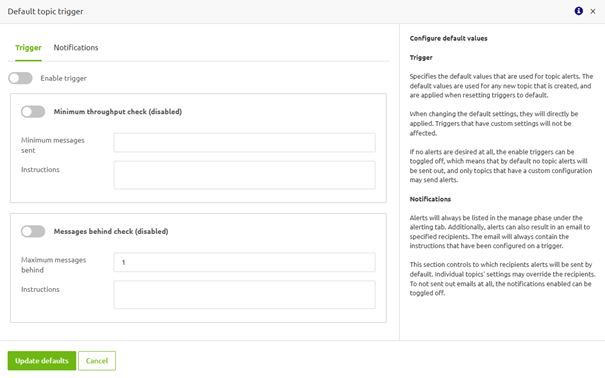
Here, you will get a pop-up page where you can configure the default values of your topic triggers. The details of each of the triggers will be discussed in the next section. But, what is important to note here is that, here, you have the "Reset to eMagiz defaults" button to reset the default values to the values provided by eMagiz as defaults (i.e. disabling them). Next to that, at the bottom of the pop-up, you will find the "Update defaults" button, which will apply the default values that you have configured to all topic triggers that are set to use the default values. By clicking this button, the new default values will be put into effect immediately.
Additionally, on this page, you can also find the "Notifications" tab that allows you to configure which recipients that you want to receive the notifications from the alerting. If you want to learn more about this notifications and how to configure it, please refer to this microlearning.
3.2 Customize Topic Alerting
Next to customizing the default values for all topic triggers, you can also modify the trigger configurations for individual topics. To customize these topic triggers to better suit your needs, you can click the edit buttons (green paper and pencil buttons) located at the end of each topic trigger. By doing so, you will get a pop-up page that allows you to further customize the conditions and thresholds of your topic triggers, which will be discussed in the following.
3.2.1 Minimum throughput check
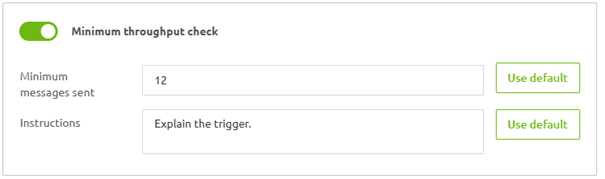
3.2.2 Messages behind check
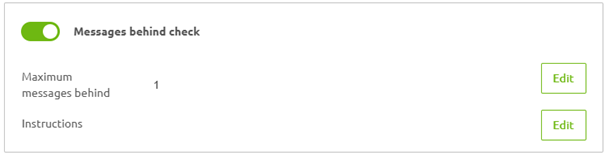
4. Key takeaways
- As a user with the edit rights in Manage of a particular environment, you can modify the default values for all of your topic triggers or customize the trigger configurations of individual topics.
- eMagiz provides four topic trigger options: Minimum throughput check (monitoring the number of messages processed by the topic), Messages behind check (monitoring the consumer lag).
- Once you save your trigger configurations, they will take effect immediately.
5. Suggested Additional Readings
If you are interested in this topic and want more information, please read the help text provided by eMagiz and read the following microlearning.
