Setting up notifications
In this microlearning, we will be diving into how to set up notification settings to ensure the right people receive alerts when a static or dynamic trigger is activated. Proper notification configuration helps ensure that the right individuals are alerted promptly, allowing them to take necessary actions swiftly.
Should you have any questions, please contact academy@emagiz.com.
1. Prerequisites
- Basic knowledge of the eMagiz platform
- Basic knowledge of the static and dynamic alerting in the eMagiz platform
- Basic knowledge of the queue alerting in the eMagiz platform
- Basic knowledge of the error alerting in the eMagiz platform
2. Key concepts
This microlearning centers around setting up notifications.
- With notifications, we mean: Emails that notify specific persons when a particular alert is triggered.
3. Setting up Notifications
In previous microlearnings, we touched upon the general principle of static alerting, dynamic alerting, queue alerting, and error alerting in the Manage phase of eMagiz. In this microlearning, we will focus on how you can configure your notification setting to ensure that the proper people will receive notifications in case these alertings are triggered. Properly setting your notifications ensures that the right people are notified in case your integration landscape deviates from the expected behaviour.
3.1 Static and Dynamic Alerting Notifications
In the previous two microlearnings, we discussed the general principle of static alerting and dynamic alerting in the Manage phase of eMagiz. In this section, we will show how you can find and configure the notification setting for these two alertings. Some key concepts that apply here are:
- Both eMagiz users and external actors can receive alerts from static and dynamic alertings.
- Anyone on the list will receive all notifications based on alerts raised by a static trigger.
- By default, the model owner is the sole recipient of the notifications raised by the static alerting generated by eMagiz.
- Only recipients listed under the "Output" tab of a specific dynamic alert will receive the notification raised by that trigger.
- Notifications raised by a dynamic alert must have at least one internal or external recipient.
To configure the notification settings, we navigate to Manage -> Alerting -> Triggers. Here you can navigate into the Notification settings tab, as shown in the picture below.
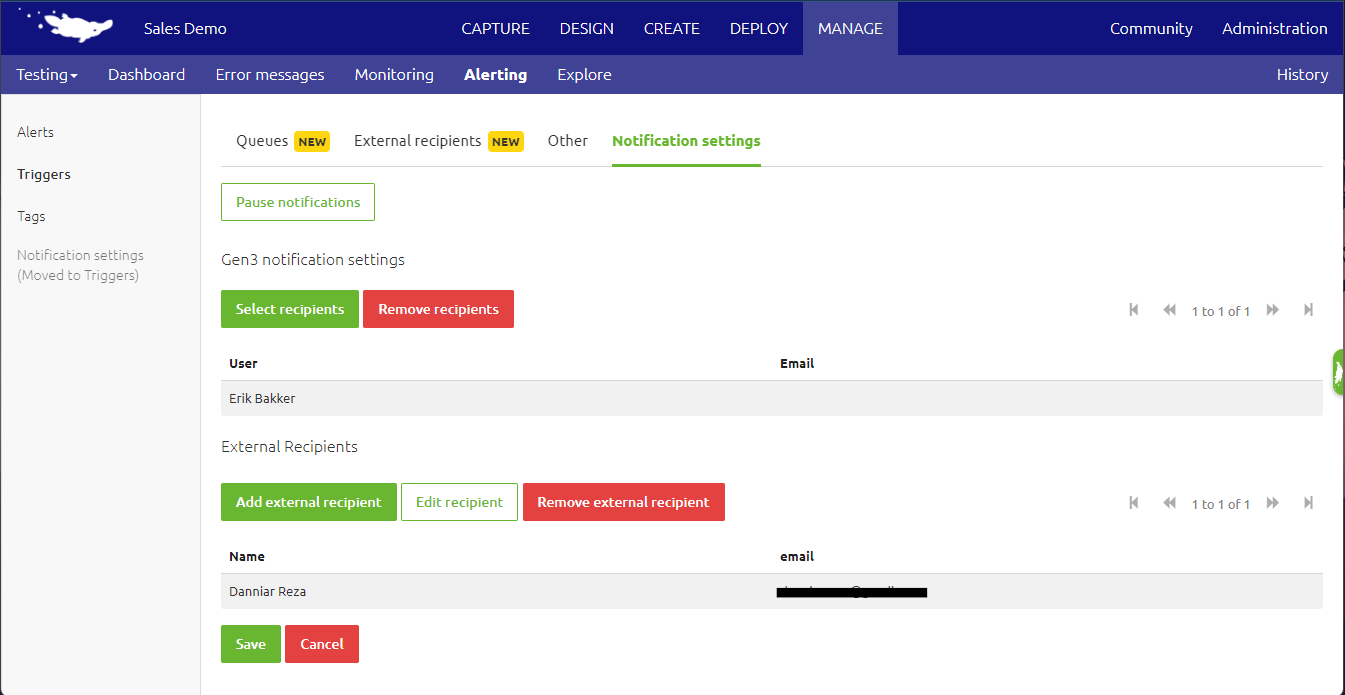
When navigating into this tab, you will see an overview of the internal and external recipients that will receive notifications from your static and dynamic alerting. Note that eMagiz will automatically select the model owner as the sole recipient of the notifications from your static alerts.
You can add an internal recipient by pressing the "Select recipients" button. Here you can select any user that is part of your company or has access to the model in question. In the pop-up, you can search based on name to select one or more recipients to be added to the notification recipients.
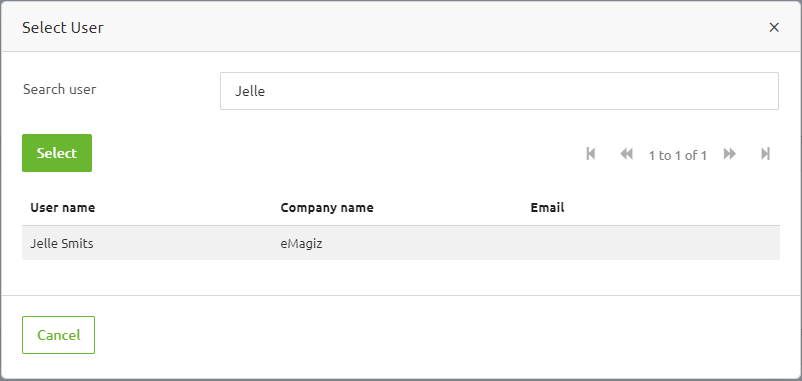
Below that, you have a list of the external recipients that you want to notify when one of the static or dynamic alerts is triggered. You can add a new external recipient by pressing the "Add external recipients" and then fill in the name and email address of that recipient in the subsequent page.
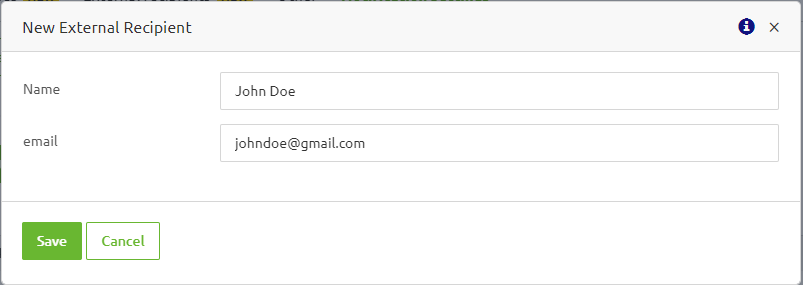
3.2 Queue Alerting Notifications
In a previous microlearning, we discussed how you can customize your queue alerting in the Manage phase of eMagiz. In this microlearning, we will focus on how you can configure the notification setting of your queue alerts to ensure that the proper people will receive notifications in case the triggers of your queues are triggered. Some key concepts that apply here are:
- Both eMagiz users and external actors can receive alerts from the queue alerting.
- Anyone on the recipient list for a specific queue alert will receive notifications for all alerts triggered by that queue.
- By default, the model owner is the sole recipient of a queue alert, until you have customized this default recipient list via the "Configure default" page.
To configure the notification settings of your queue trigger, we navigate to Manage -> Alerting -> Triggers. Under the Queues tab, you can open the "Configure default" page or edit one of the queue triggers. When you navigate to the "Notifications" tab, as shown below, you will find an overview of both the internal and external recipients that will receive notifications from your queue alerting.
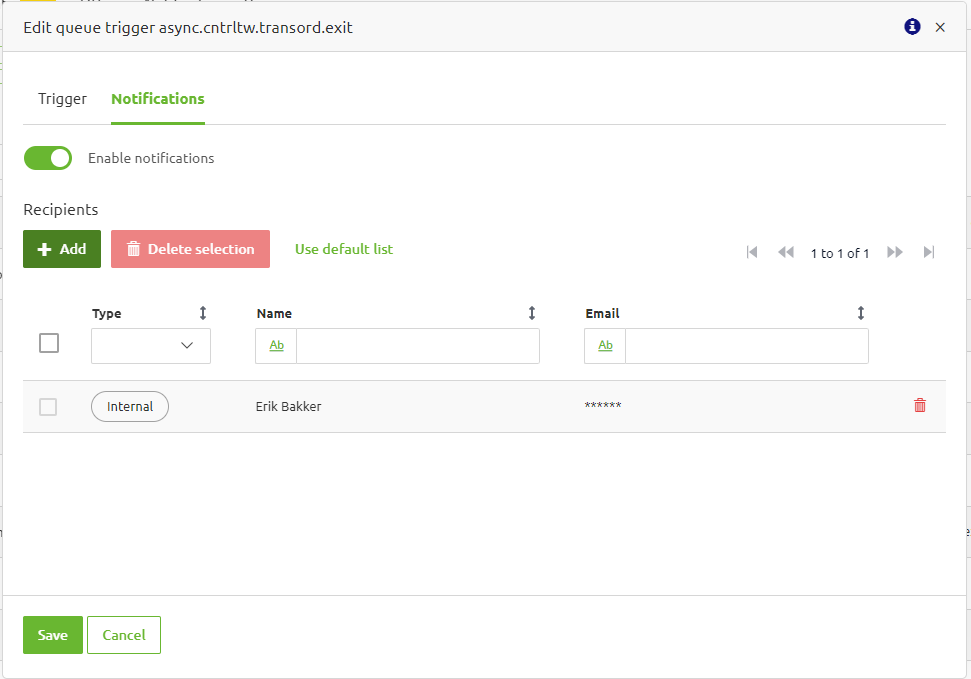
In this tab, you can add internal and external recipients by first pressing the "Customize list" and then press the "Add" button, which will open the page below where you can search by either the recipients name or email. Here you can also filter on users whether they are internal or external recipients.
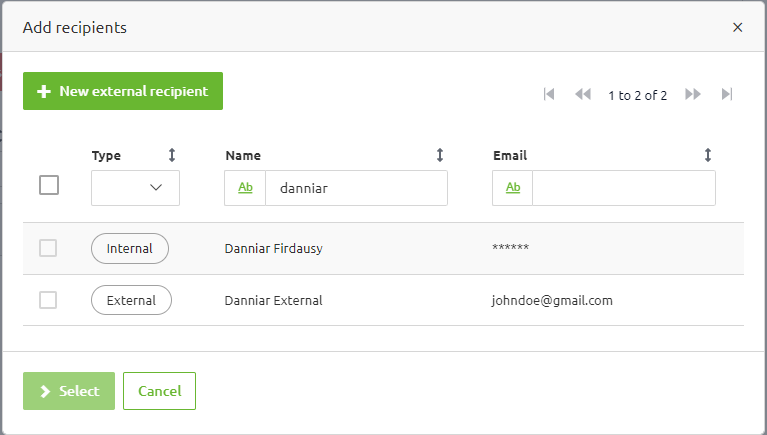
In order to add a new external recipient, either you can press on that "New external recipient" or you can navigate to Manage->Alerting->Triggers and then navigate to the "External Recipients" tab. As shown below, you will see the list of external recipients that you can find and select when adding a recipient to the default setting or a specific queue alert. You can add a new external recipient by pressing the "Create" button and then fill in the recipient's name and email. Alternatively, you can edit or delete a recipient by pressing the edit (green paper and pencil) button or the delete (trash bin) button on the right side of each entries.
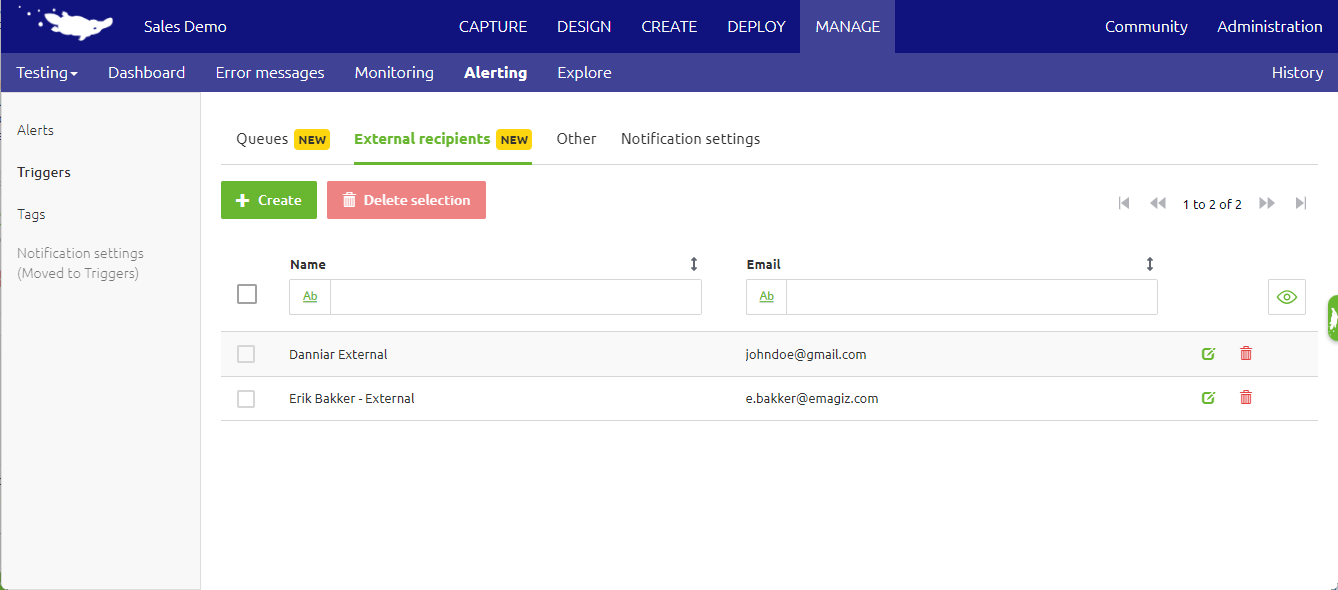
3.3 Error Alerting Notifications
Similarly, we have also discussed in a previous microlearning how you can create and customize error alerts within your eMagiz environment. In this microlearning, we will go into how you can configure the notification setting of your error alerts to ensure that the proper people will be notified when certain error messages are raised. Some key concepts that apply here are:
- Both eMagiz users and external actors can receive alerts from the error alerting.
- Anyone on the recipient list for a specific error trigger will receive notifications for all error messages matching the checks in that trigger.
- There is an option called congestion control that will limit the number of emails on the same object.
To find the notification settings of your error trigger, we navigate to Manage -> Alerting -> Triggers. Under the Errors tab, you can edit one of the error trigger that you already have or create a new one if you have not created any before. When you navigate to the "Notifications" tab, as shown below, you will find an overview of both the internal and external recipients to receive notifications from your error alerting as well as the setting for the congestion control.
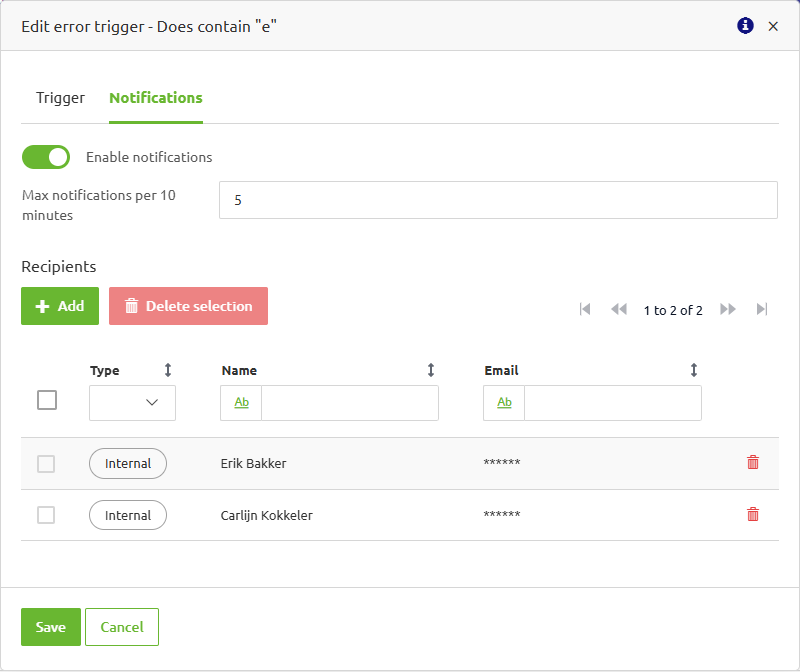
Similar to the queue alerting notifications, to customize the recipient list, then you can press the "Add" button, which will open the page where you can search by either the recipients name or email and you can also filter on internal user or external recipients. To add a new external recipient, similarly you either can press on the "New external recipient" there or you can navigate to Manage->Alerting->Triggers and then navigate to the "External Recipients" tab
4. Key takeaways
- Learn how to set up notifications to ensure that the appropriate individuals are alerted when static, dynamic, or queue alerts are triggered in eMagiz.
- Both internal eMagiz users and external actors can receive alerts. By default, the model owner receives static and queue alerts, while dynamic alerts require at least one specified recipient.
- To configure notifications, navigate to Manage -> Alerting -> Triggers. Use the "Notification settings" tab for static and dynamic alerts, and the "Notifications" tab for your queue alerts and error alerts.
- Properly configured notifications ensure timely and effective responses to alerts, helping to address any issues promptly.
5. Suggested Additional Readings
If you are interested in this topic and want more information, please read the help text provided by eMagiz and read the following microlearning on static alerting, dynamic alerting, and queue alerting:
